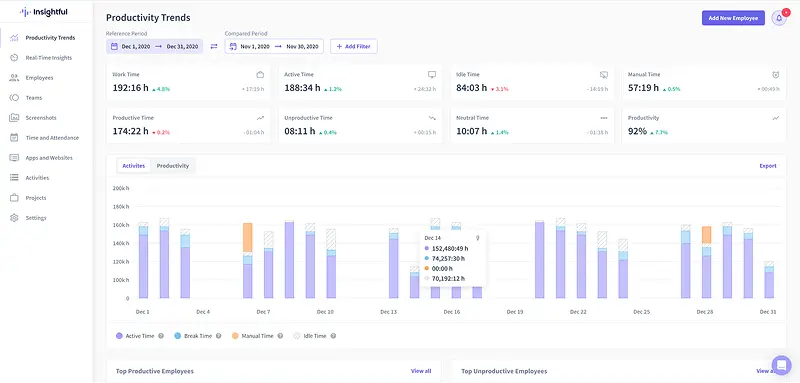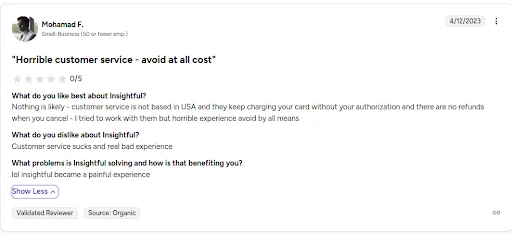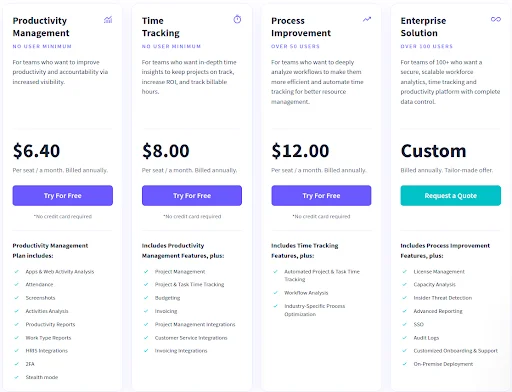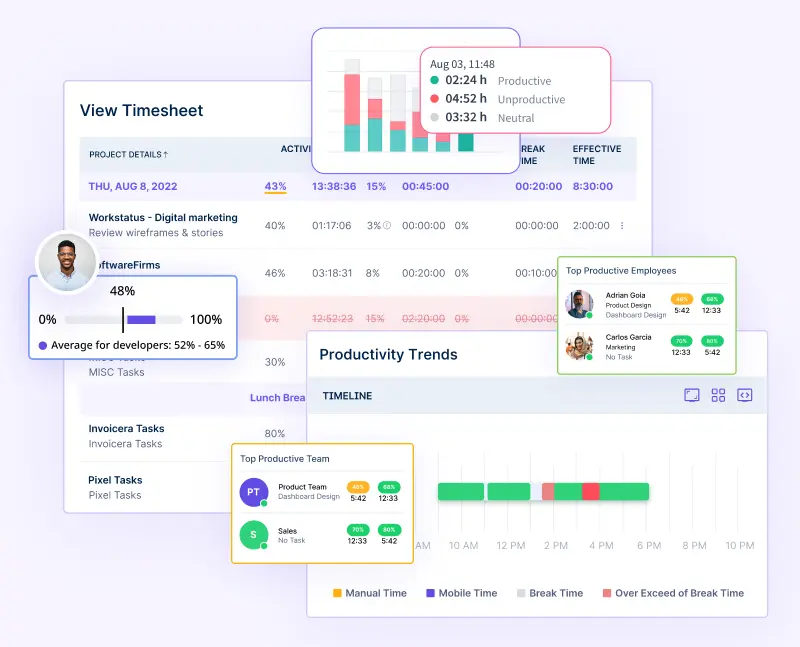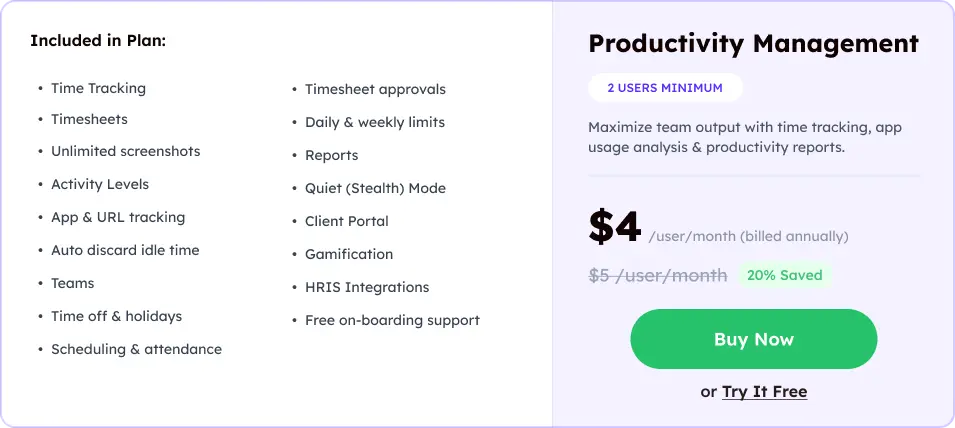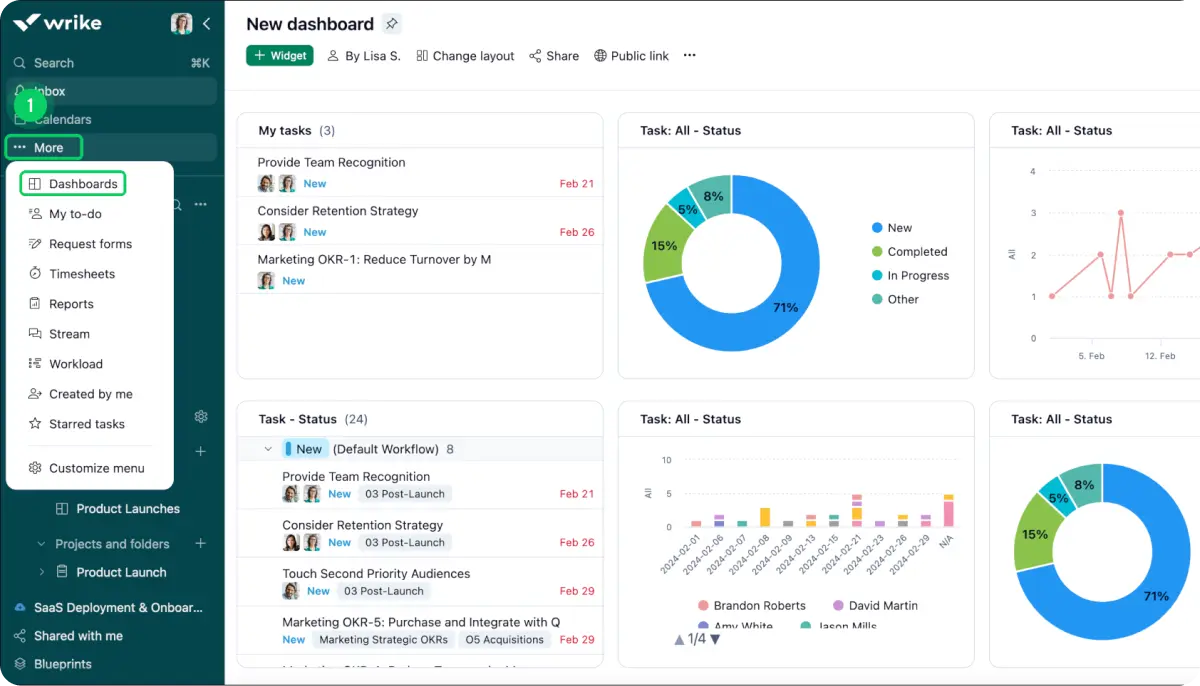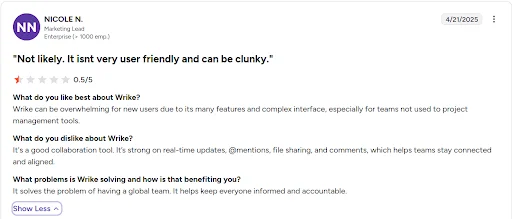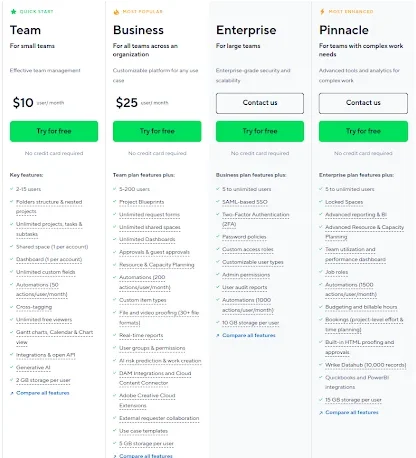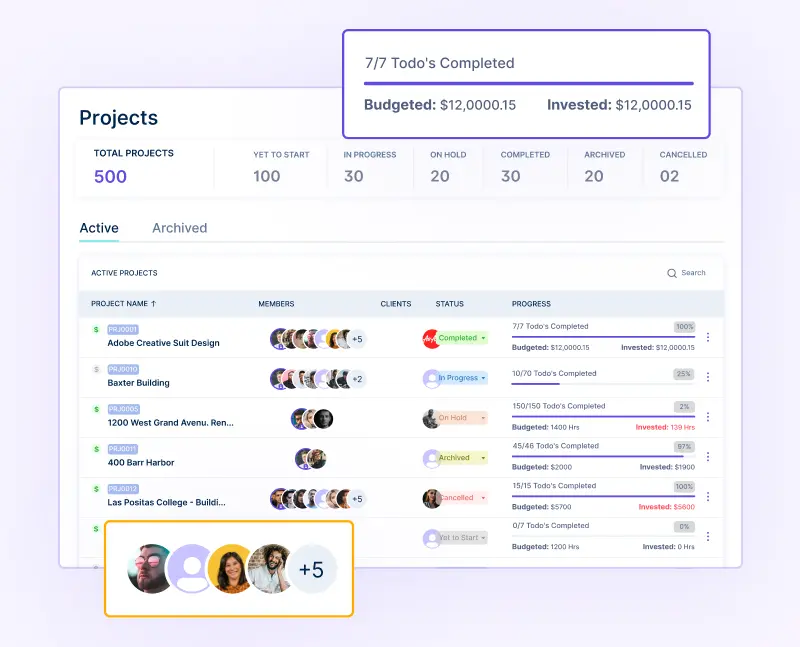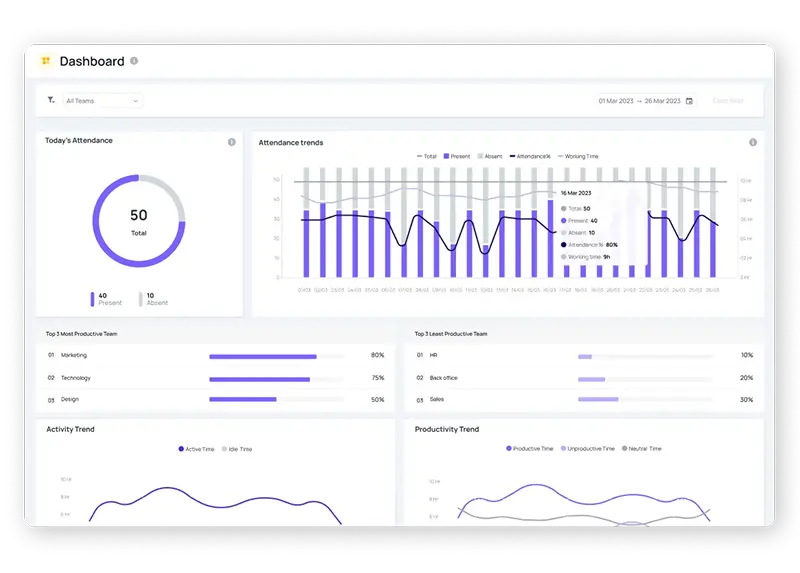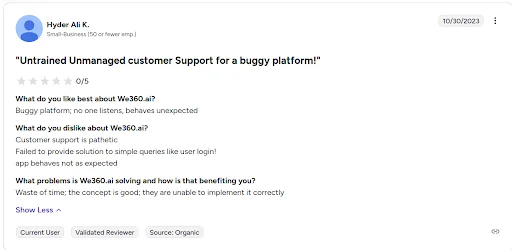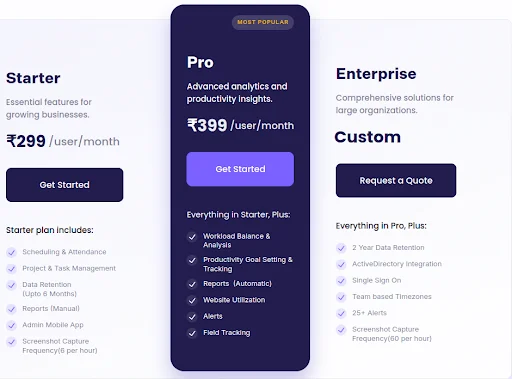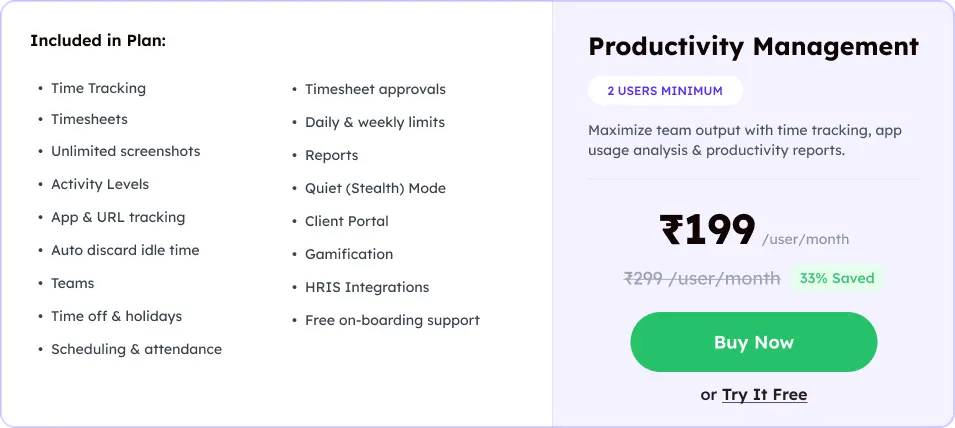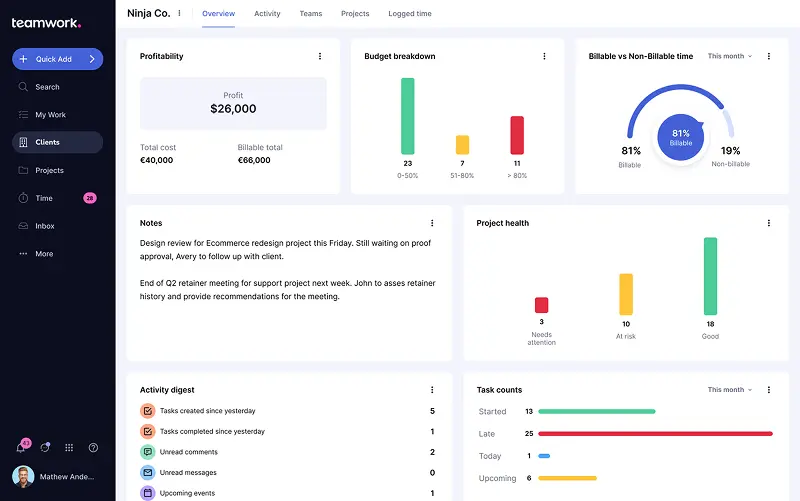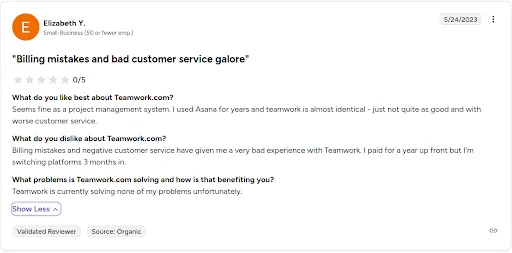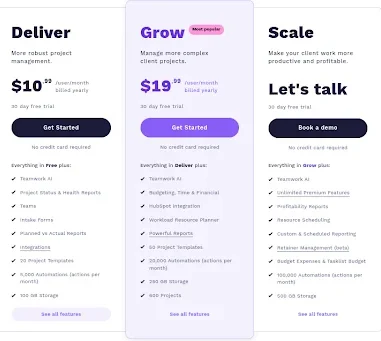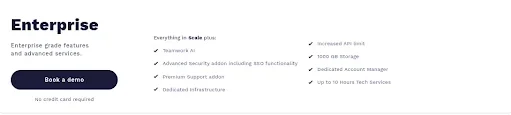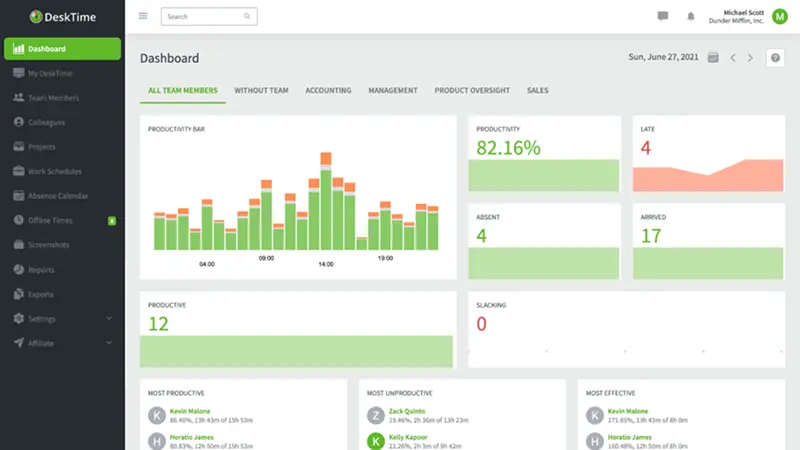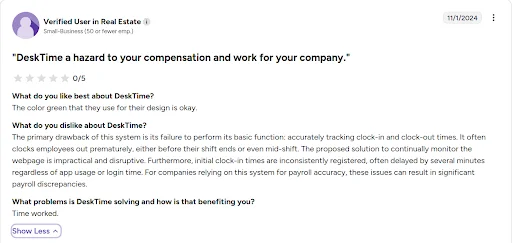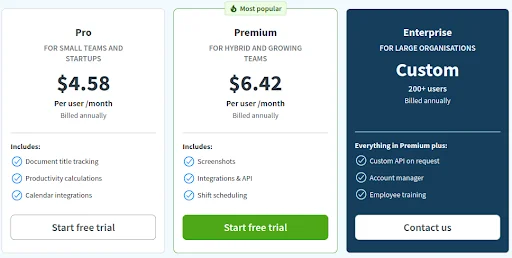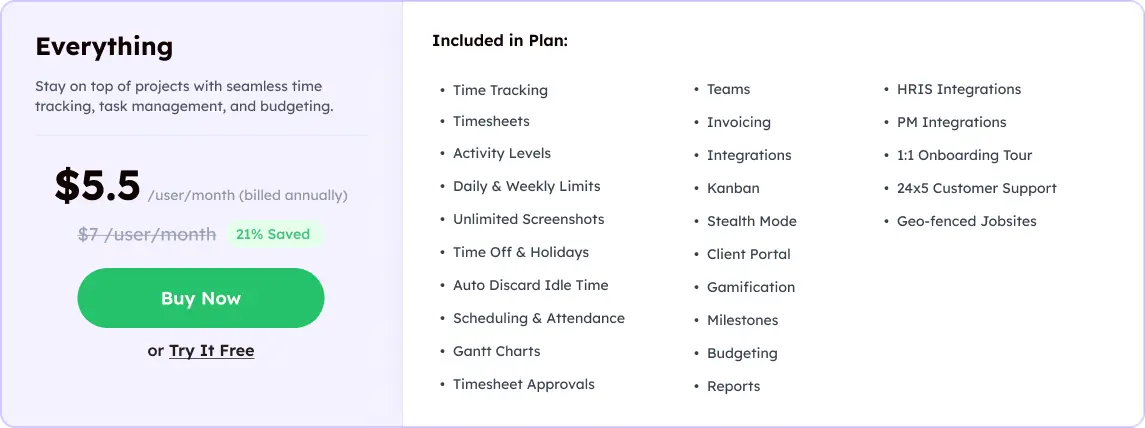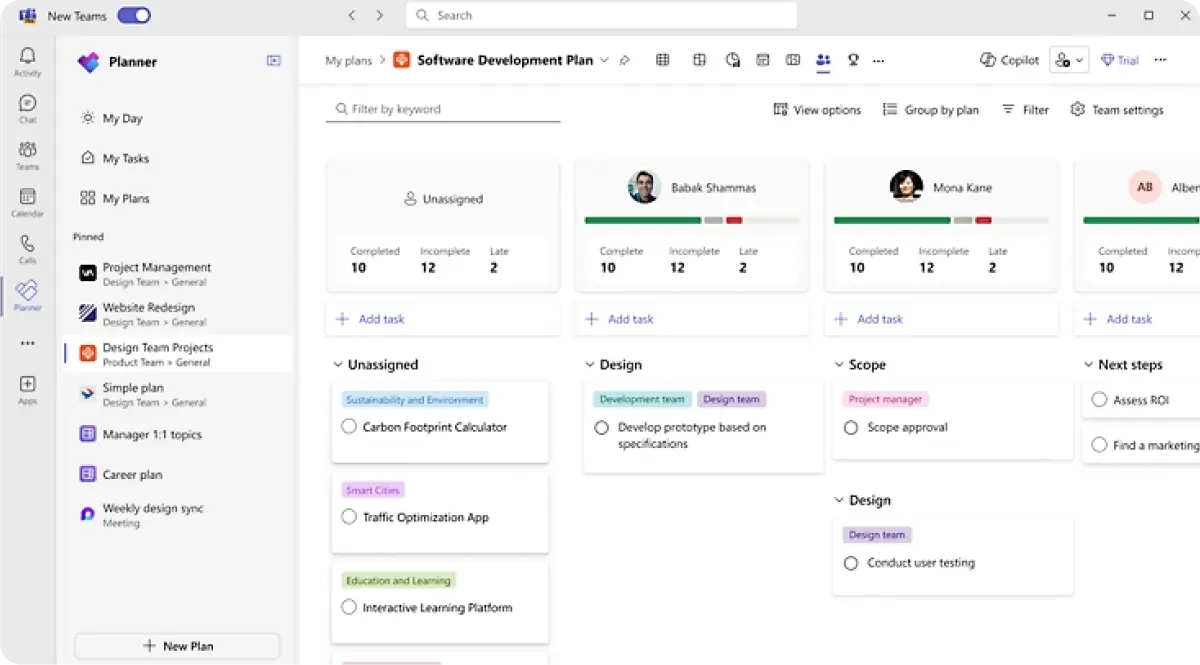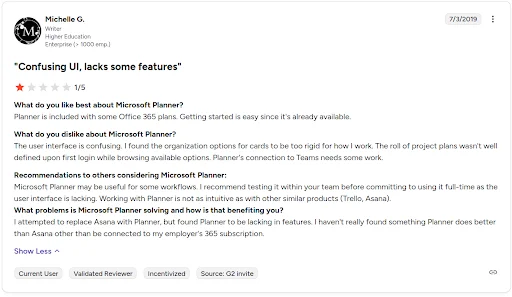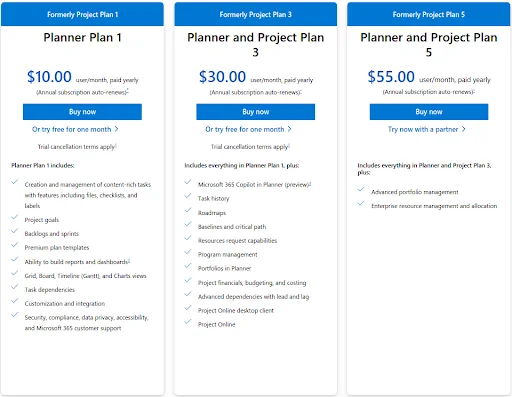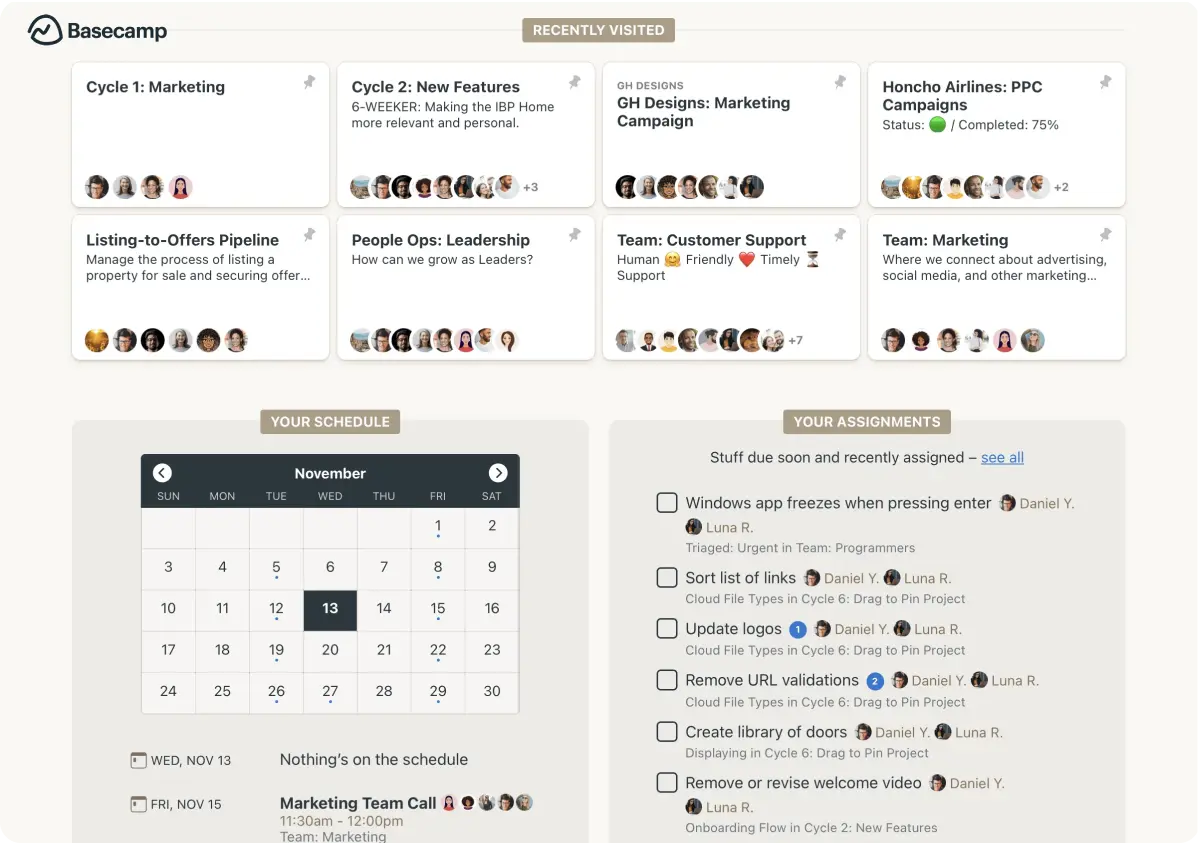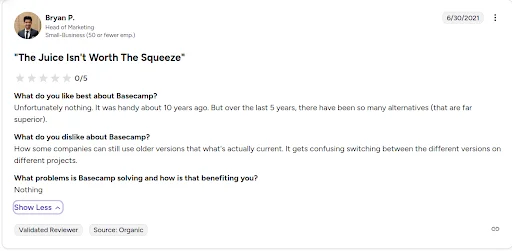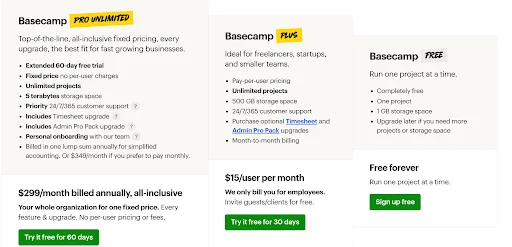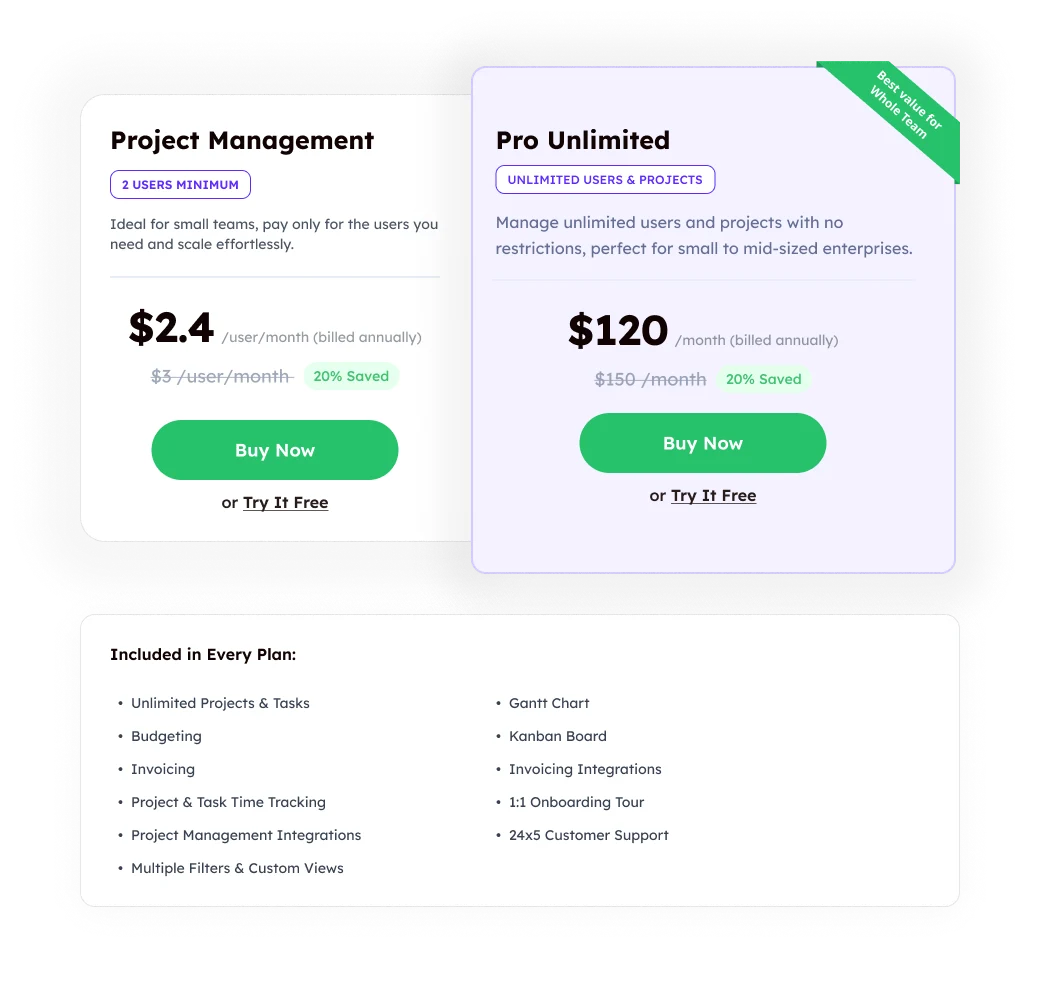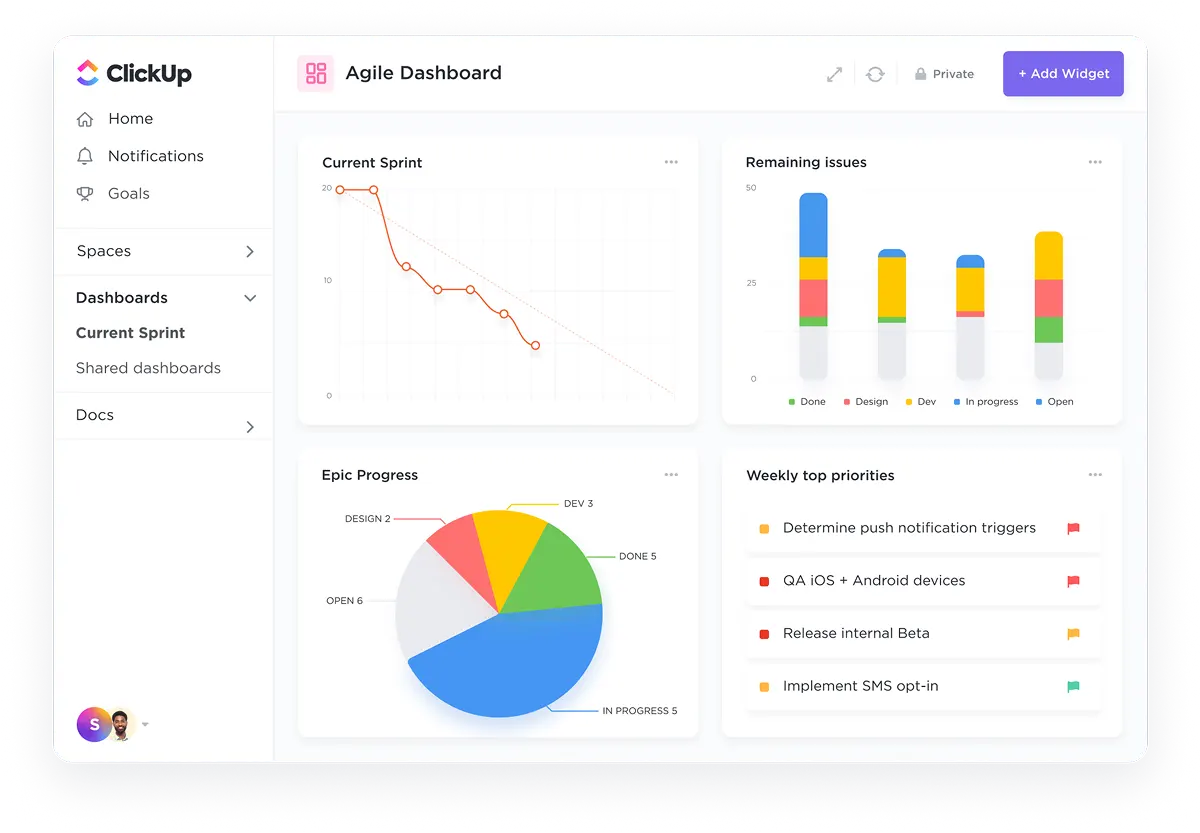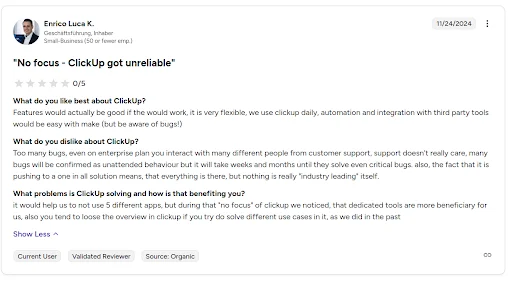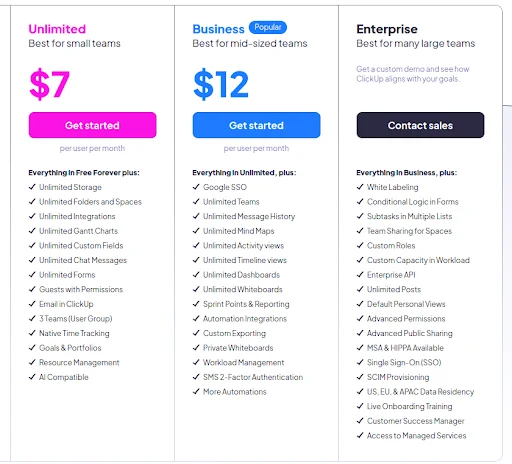Overview
Monday.com is a cloud-based work operating system (Work OS). It is designed to help teams:
- Managе projеcts with customizablе boards
- Automatе workflows for еfficiеncy
- Collaboratе in rеal timе across dеpartmеnts
Main Strеngths:
- Highly visual and flеxiblе intеrfacе
- Supports Kanban, timеlinе, Gantt, and dashboards
- Offеrs AI-powеrеd tools for smartеr work
Bеst for tеams nееding flеxiblе projеct managеmеnt, though it can bе ovеrwhеlming for thosе prеfеrring a simplе, rеady-to-usе tool.
What Users like About Monday.com
✅ General productivity tracking
✅ Employee activity summaries
✅ Simple interface
✅ Reports on logged hours
What Users Dislike About Monday.com
❌ Not project-specific
❌ Limited real-time monitoring
❌ Cannot track task-level workload
❌ Lacks automatic billing integration
What are the Most Useful Monday.com Features?
Monday.com comes with a range of tools designed to keep projects organized and teams on the same page.
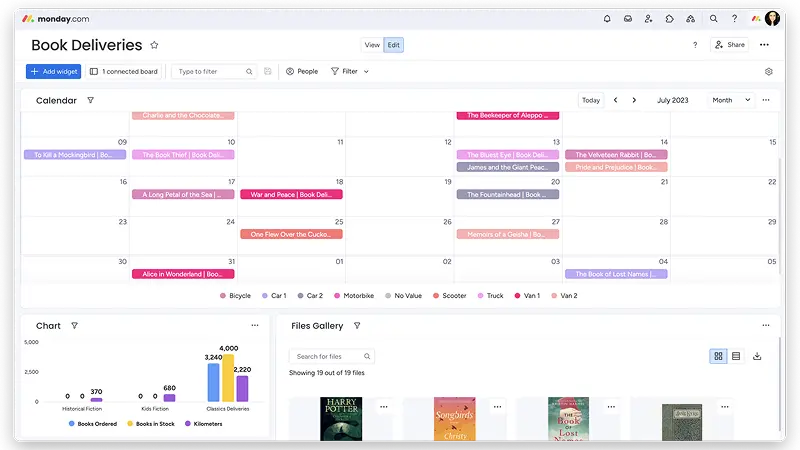
1. Customizable Workflows
➤ Build boards to fit unique team processes
➤ Usе drag-and-drop for еasy sеtup and updatеs
➤ Adapt workflows as projеct nееds еvolvе
2. Multiple Views
➤ Switch between Kanban, timeline, calendar, and Gantt chart views
➤ Visualize project progress from different angles
➤ Customize views to suit team preferences
3. Automation & Notifications
➤ Sеt up automatic task assignmеnts and rеmindеrs
➤ Automatе rеpеtitivе workflows to savе timе
➤ Rеcеivе rеal-timе alеrts to stay informеd
4. Integrations
➤ Connect with popular apps like Slack, Zoom, and Google Workspace
➤ Sync data across tools for streamlined work
➤ Use integrations to reduce manual data entry
5. Collaboration Tools
➤ Share files and documents within tasks
➤ Comment and communicate directly on items
➤ Keep team conversations centralized and organized
6. Reporting & Dashboards
➤ Generate detailed reports on project and team performance
➤ Customize dashboards for key metrics tracking
➤ Use visual charts and graphs for quick insights
Know About User Experience
Check what users are saying in Monday.com reviews. Explore real experiences before making your choice.
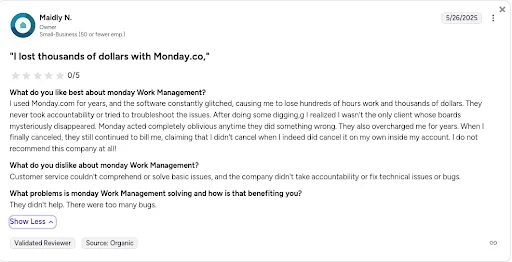
A Quick Look at Monday.com Pricing Plans
Monday.com offers different plans so teams can choose the one that fits their size, needs, and budget.
Here are its different pricing plans.
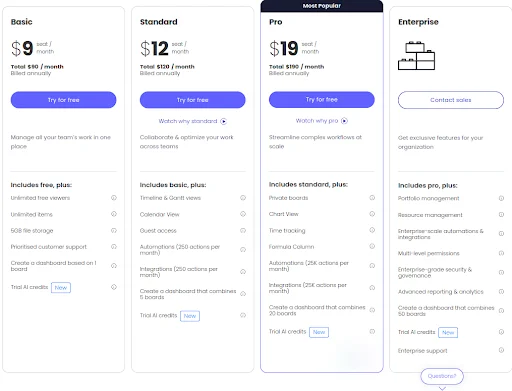
- Flexible plans scale with team size, but costs rise quickly as you add more users
-
The Basic plan is affordable, though it limits advanced features like automations and integrations
-
The Standard plan unlocks workflows with timelines and automations, but many growing teams may need to upgrade sooner for time tracking
-
The Pro plan, while the most popular, can feel pricey for smaller teams, yet it’s the only option with time tracking and advanced dashboards
-
Enterprise offers strong security and support, though custom pricing makes it less transparent for budget planning
What’s Missing in Monday.com?
Monday.com focuses primarily on task organization and visual workflows rather than end-to-end workforce management.
There are limited built-in tools for:
- Employee time and attendance tracking
- Team scheduling and shift management
- Client billing and invoicing
- Budget and expense tracking
- Real attendance validation (GPS + selfie)
Workstatus as Better Monday.com Alternative:
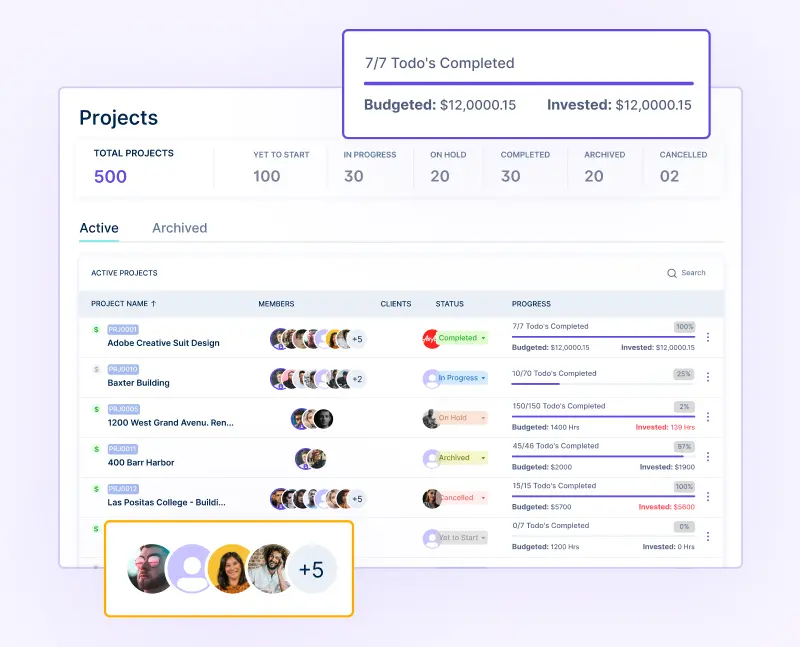
✔️ Built-in project and task management with time tracking
✔️Shift planning and employee scheduling tools
✔️GPS-based attendance with selfie validation for proof of work
✔️Client billing, invoicing, and budget tracking
✔️Real-time app, website, and screenshot monitoring
✔️Privacy-first controls for balanced monitoring
✔️Easier setup and more user-friendly interface
✔️More affordable pricing for small and growing businesses
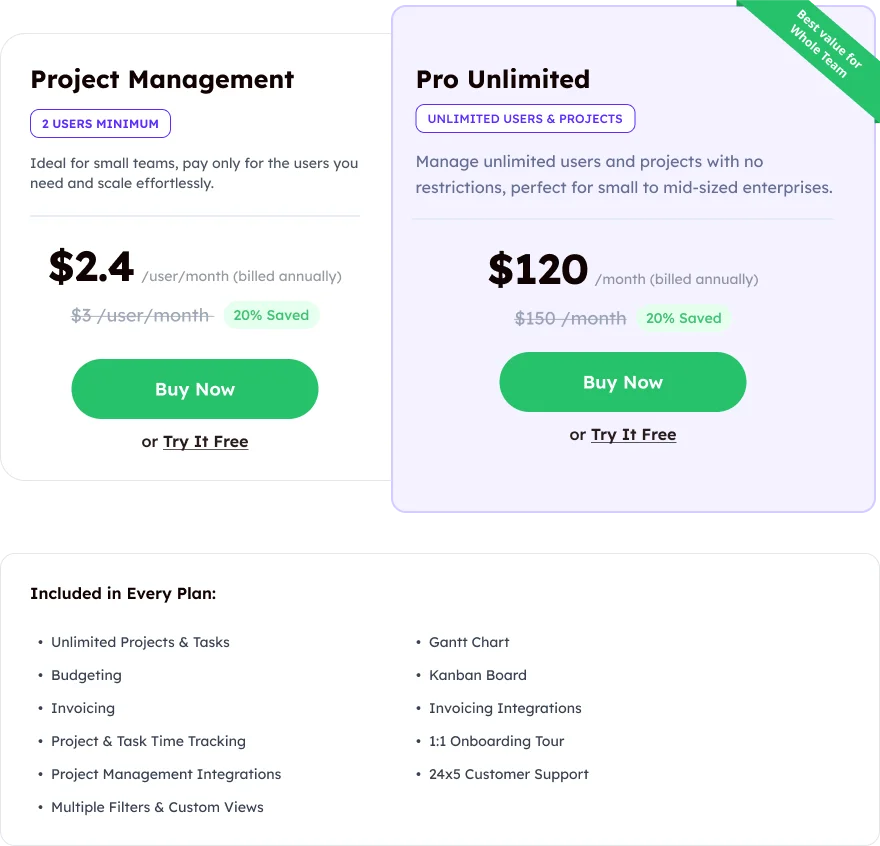
💡 Workstatus gives you workforce analytics + project management + client billing in one platform- at nearly 4x less cost than Monday.com ($2.4 vs. $9 per user/month).
How Do Users Rate Monday.com on Review Sites?
⭐ G2: 4.7/5
⭐ Capterra: 4.6/5
⭐ TrustRadius: 8.5/10
Our Final Verdict
Monday.com handles task organization and collaboration with boards, timelines, and custom workflows.
But when it comes to accurate scheduling, real attendance proof, or balancing workloads across teams, Monday.com doesn’t go far enough.
Workstatus is better when you need to:
✅ Automate time and attendance tracking with proof (GPS + selfie validation)
✅ Manage shifts and employee schedules smoothly
✅ Monitor apps, websites, and screenshots in real time
✅ Balance team workloads to avoid burnout
Monday.com gives you project planning, while Workstatus gives you full control over workforce productivity and performance.
FAQs
Does Monday.com handle project management?
Yes, it’s built for project and task management, but it lacks detailed time tracking. Workstatus unites both in one tool.
Can Monday.com monitor productivity trends?
Not directly. It tracks progress on tasks but doesn’t measure activity levels. Workstatus connects productivity to time and work data.
Can Monday.com handle billing for clients?
No, it doesn’t offer built-in billing. Workstatus turns tracked time into invoices automatically.
Is Monday.com effective for remote teams?
It supports collaboration, but workload visibility is limited. Workstatus shows time, activity, and performance in detail.
Does Monday.com automate timesheets?
No, time needs external apps. Workstatus generates timesheets directly from tracked hours.