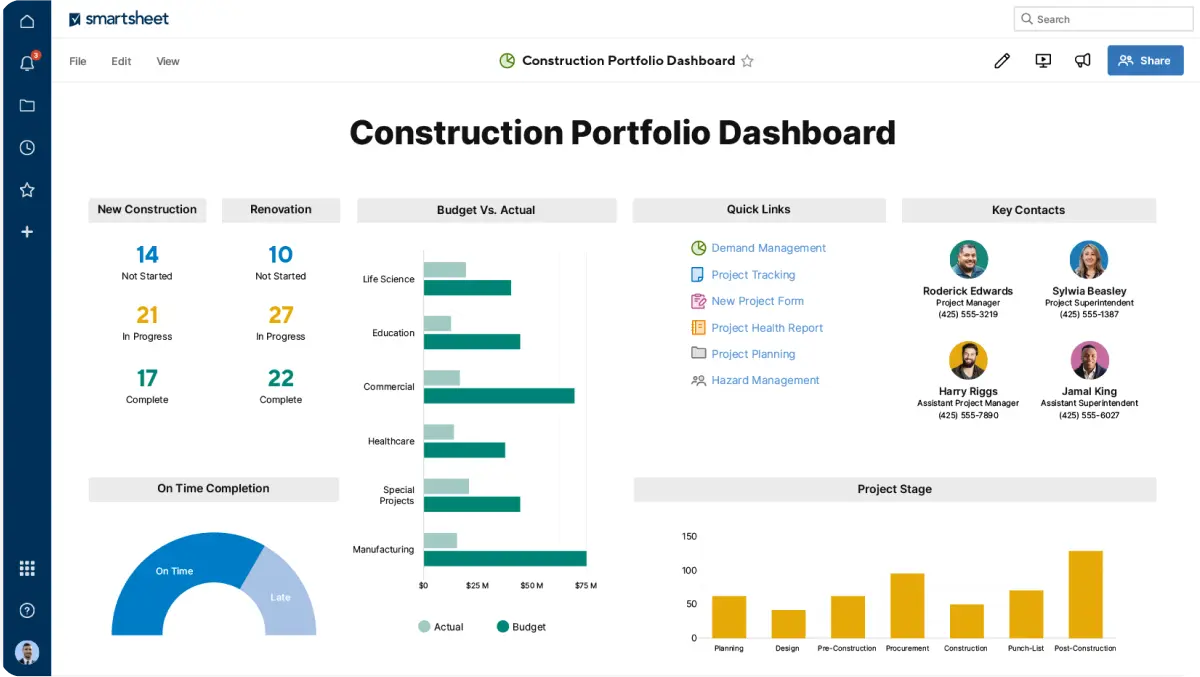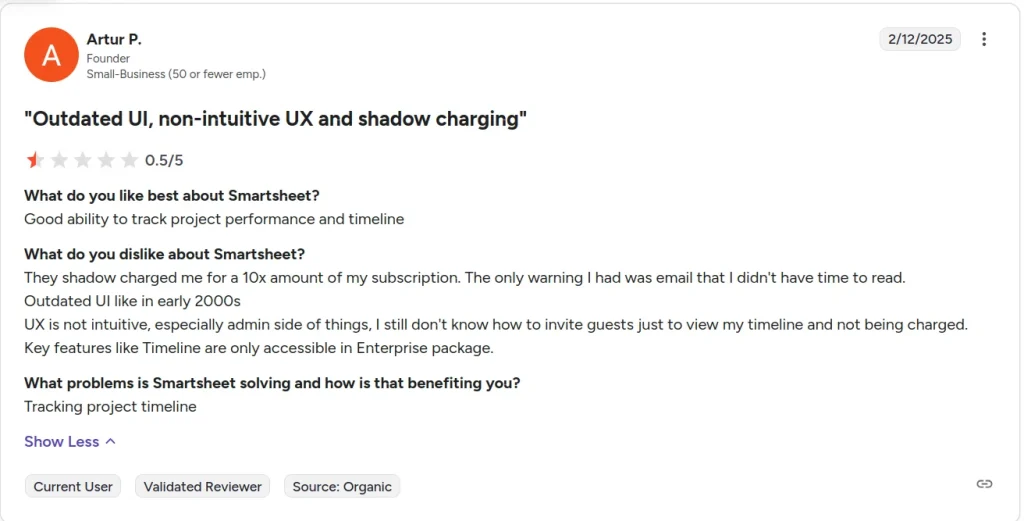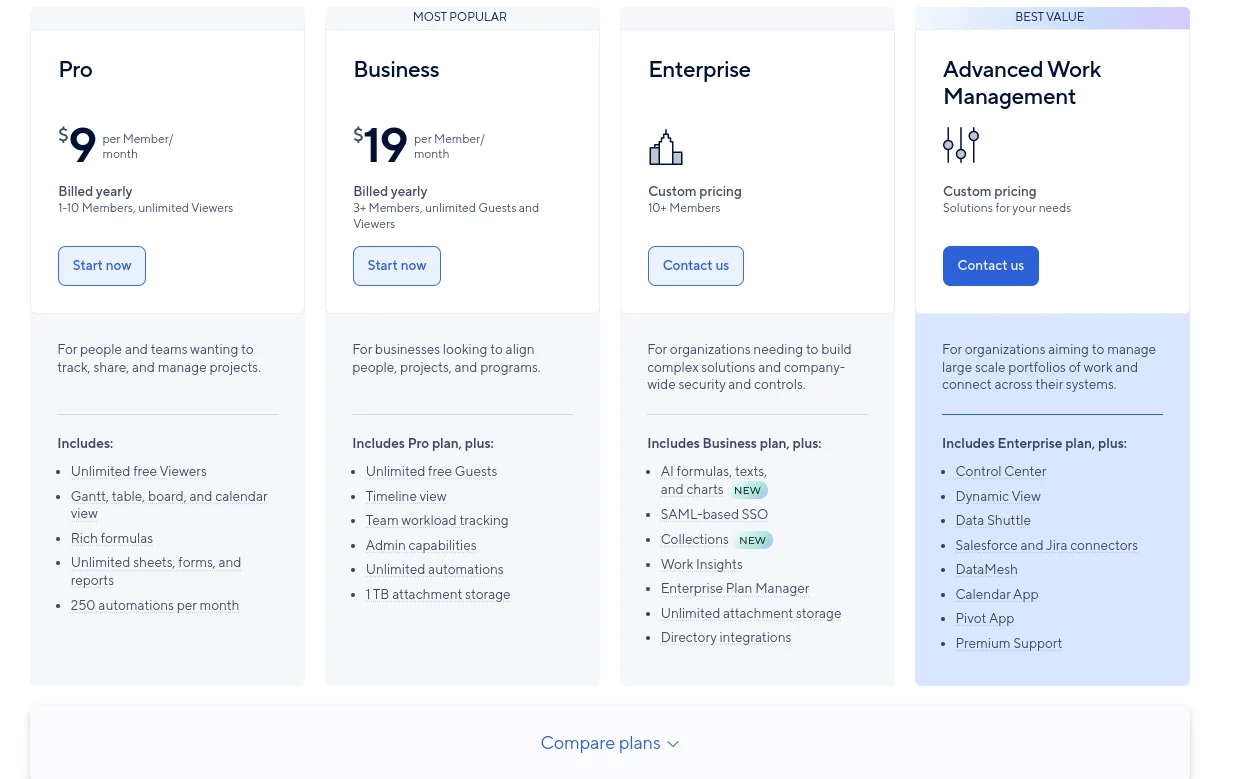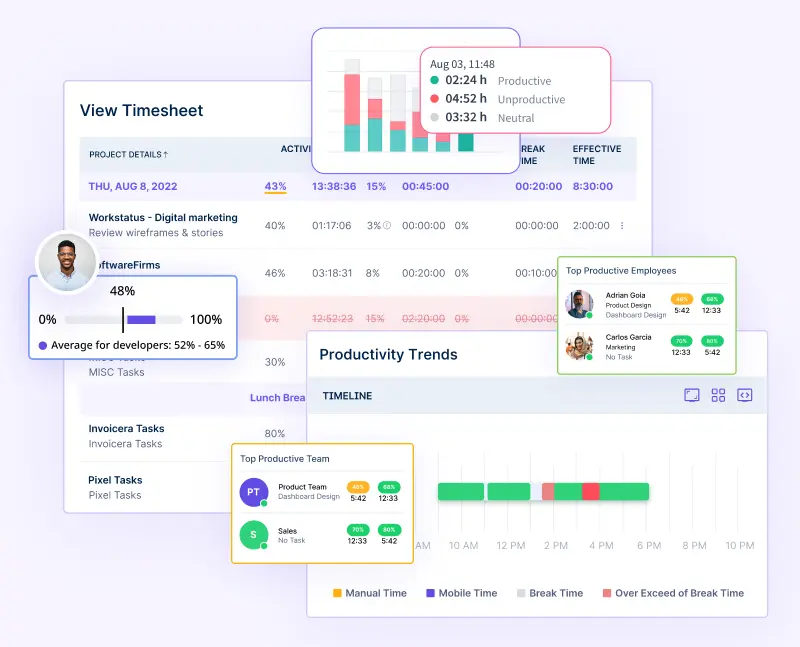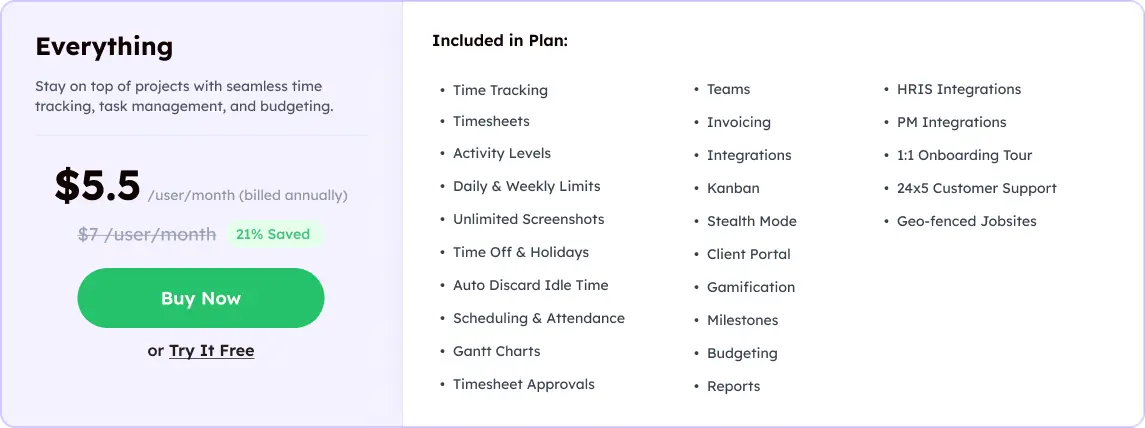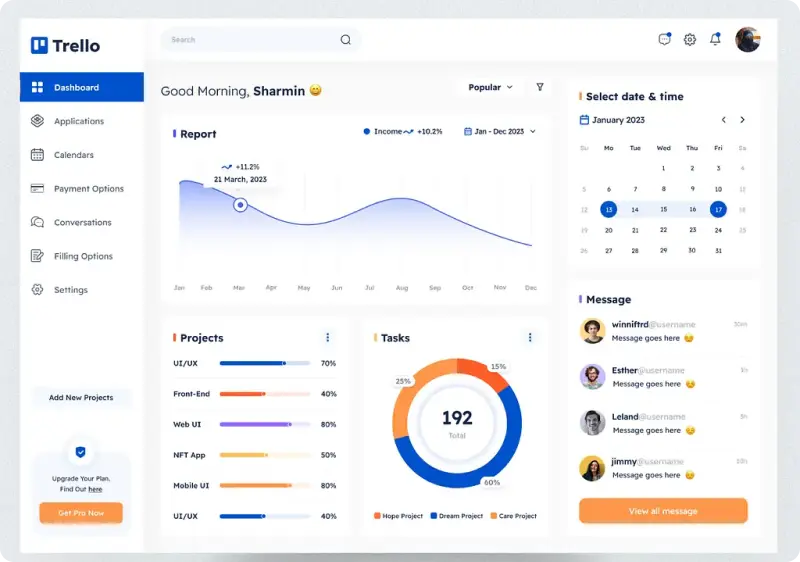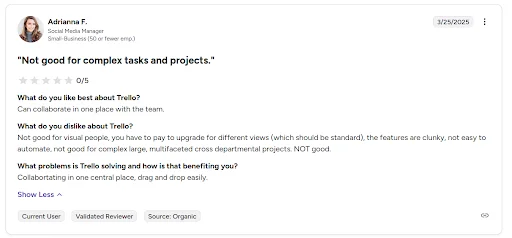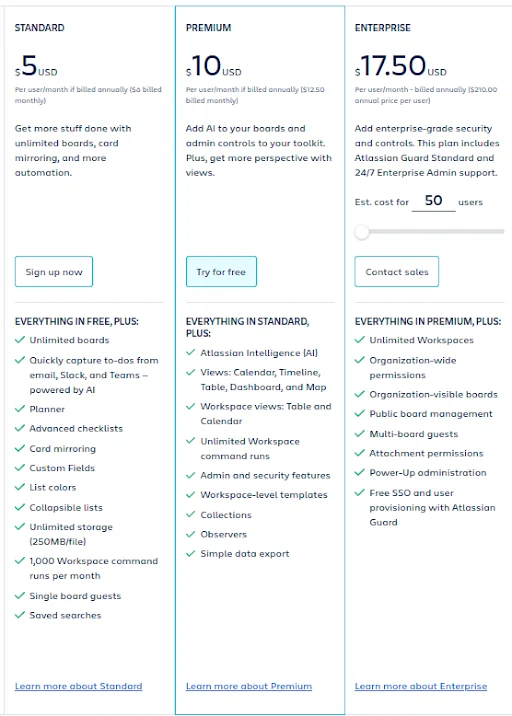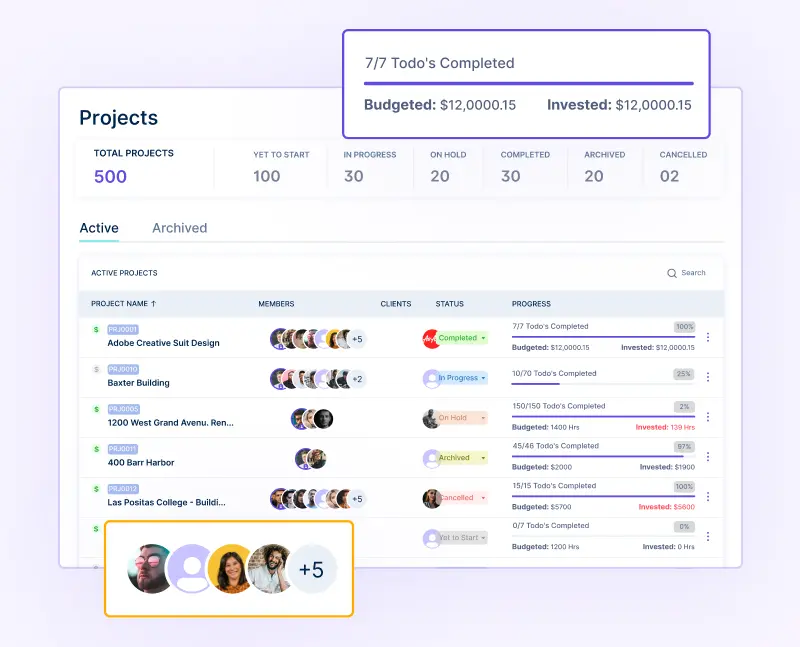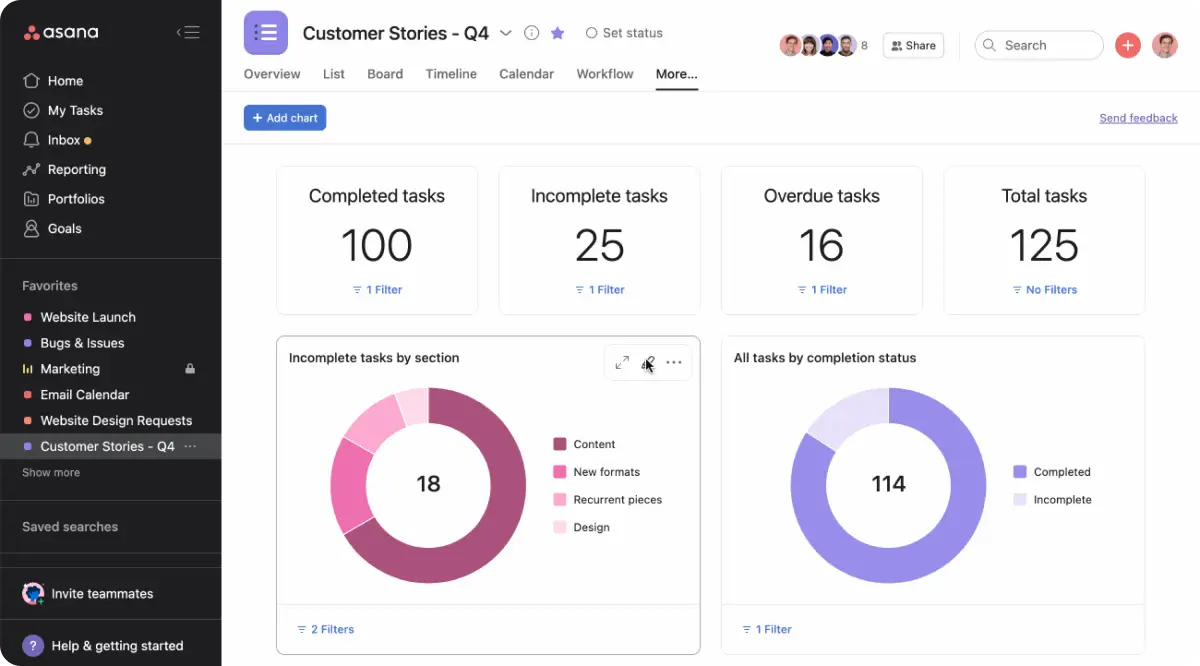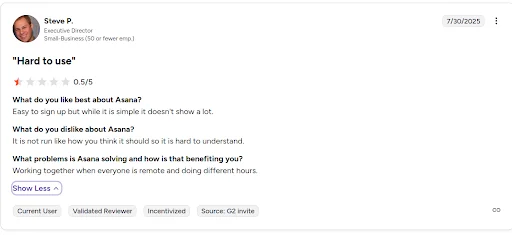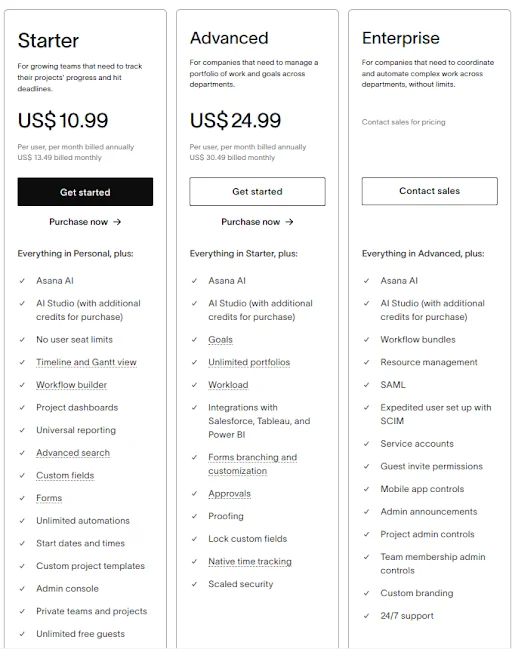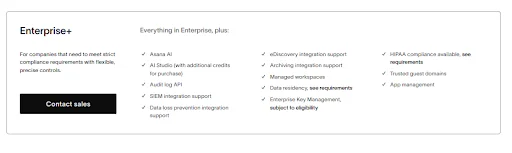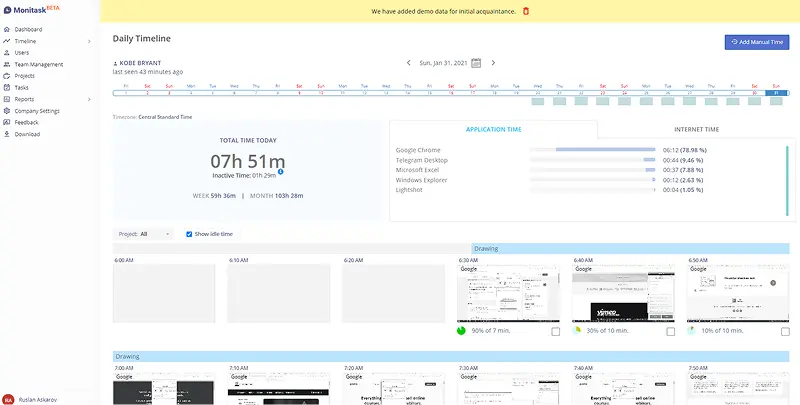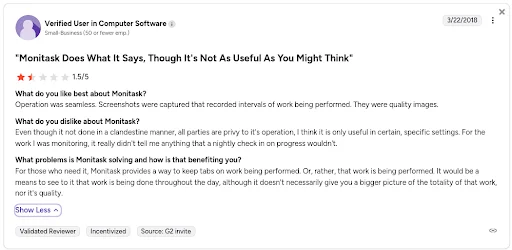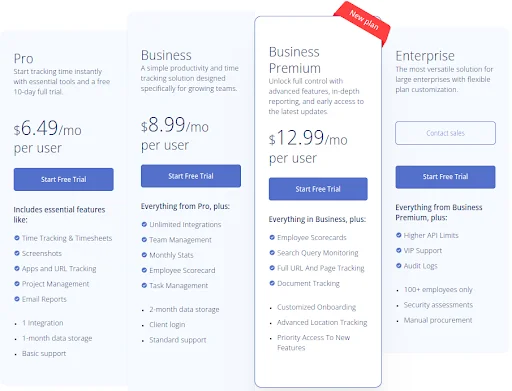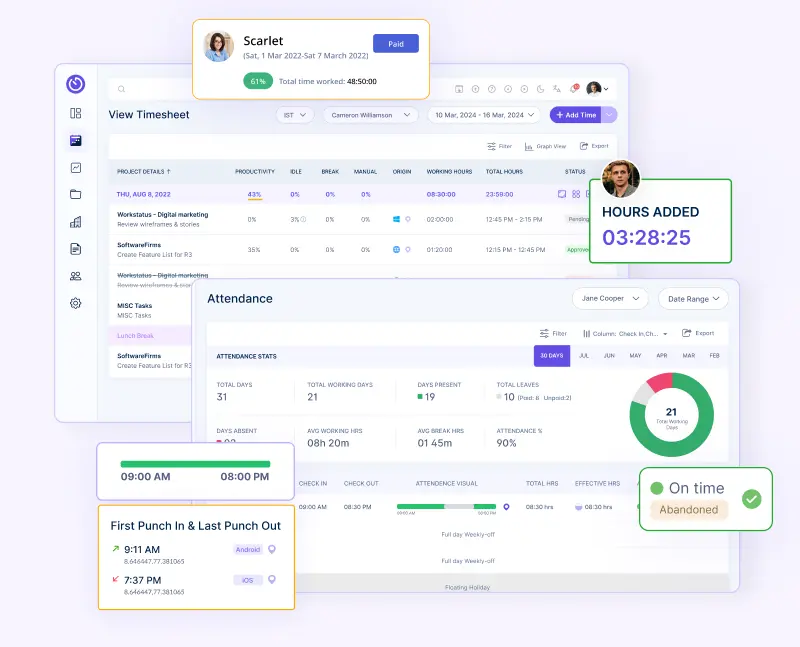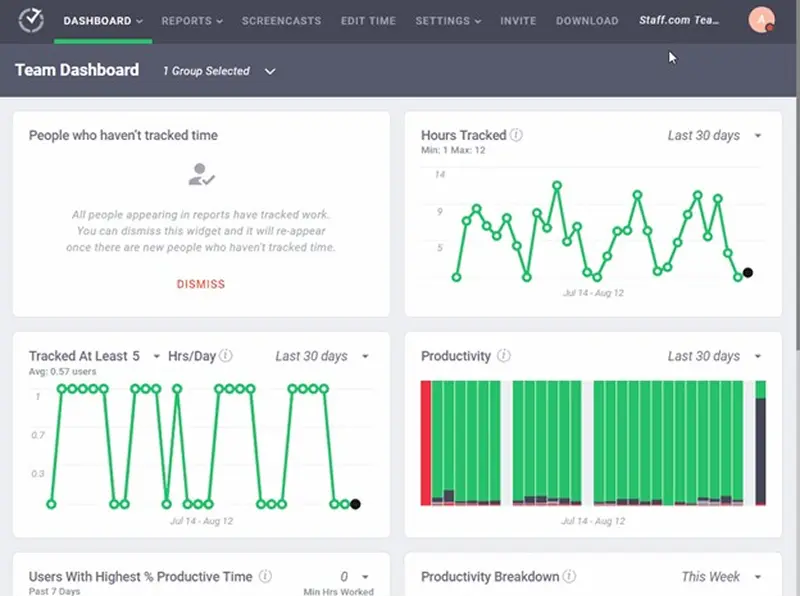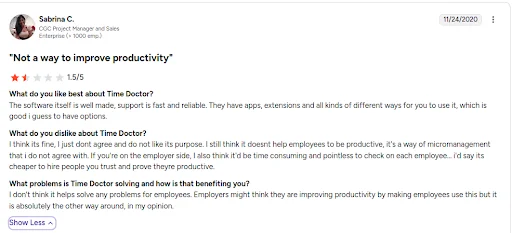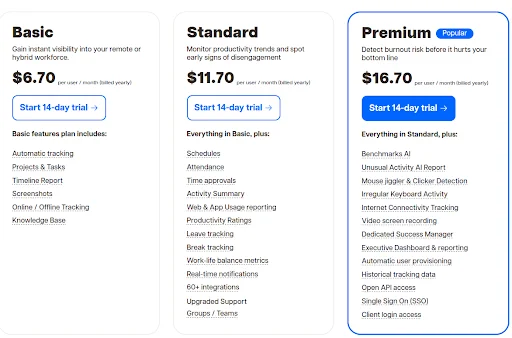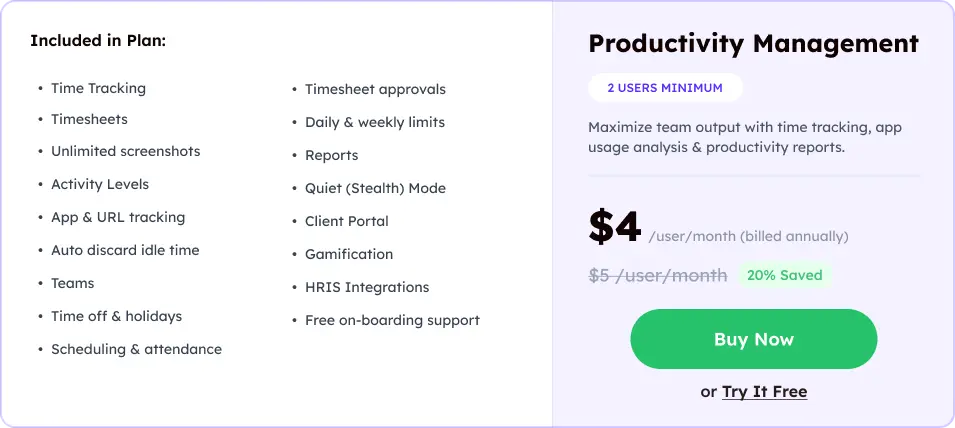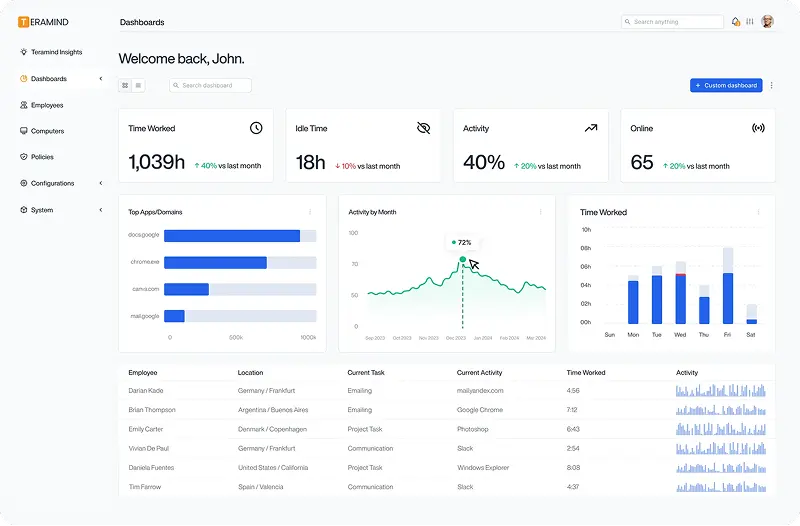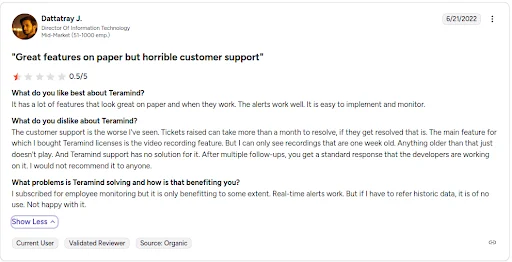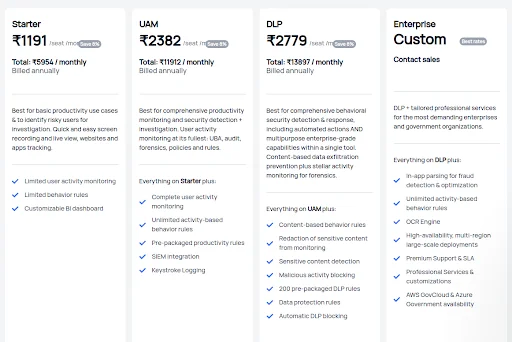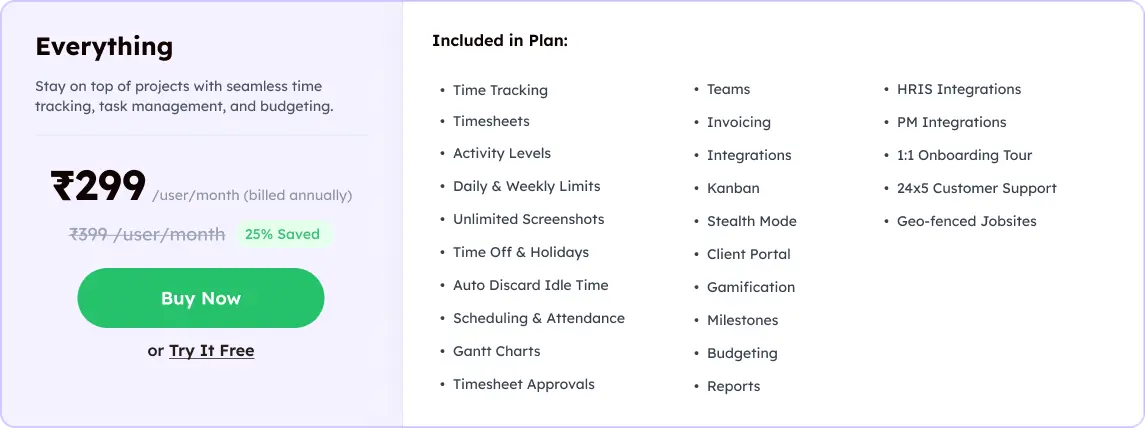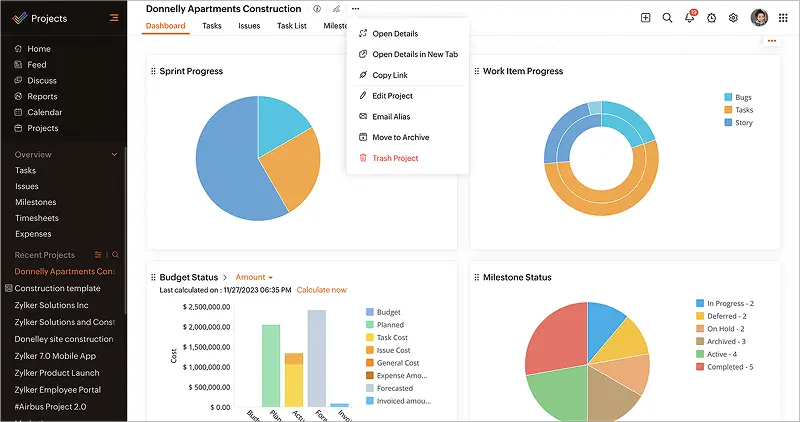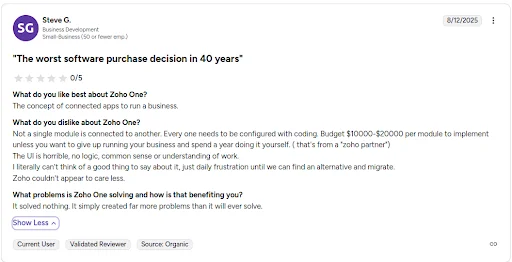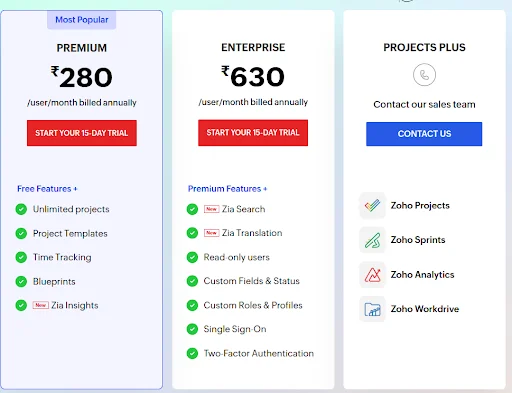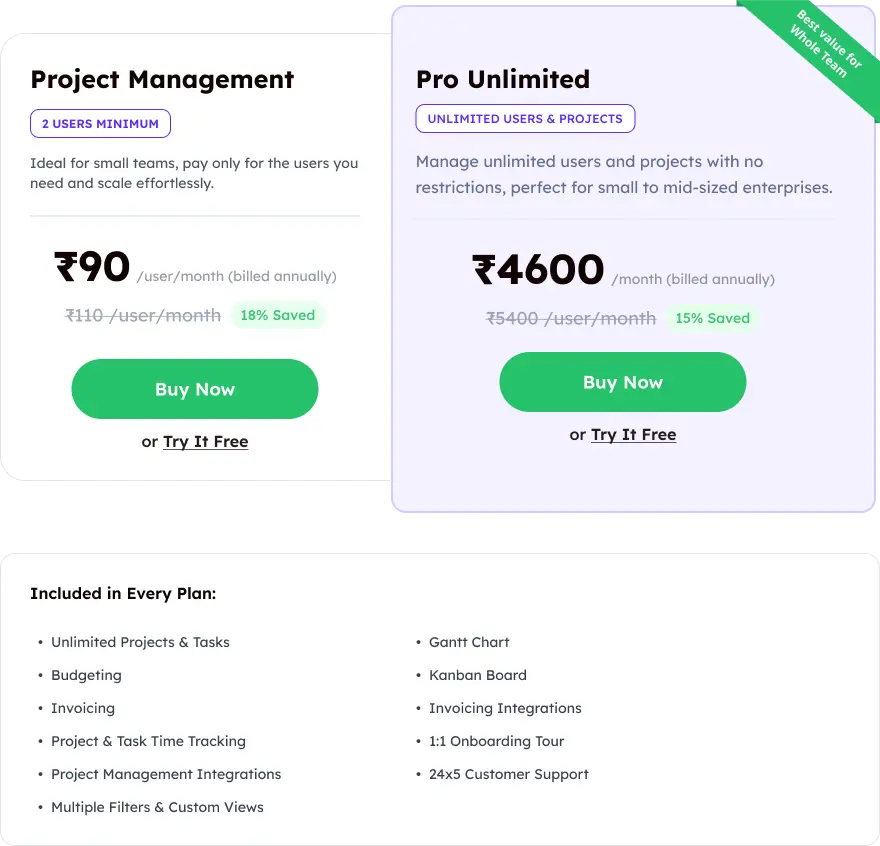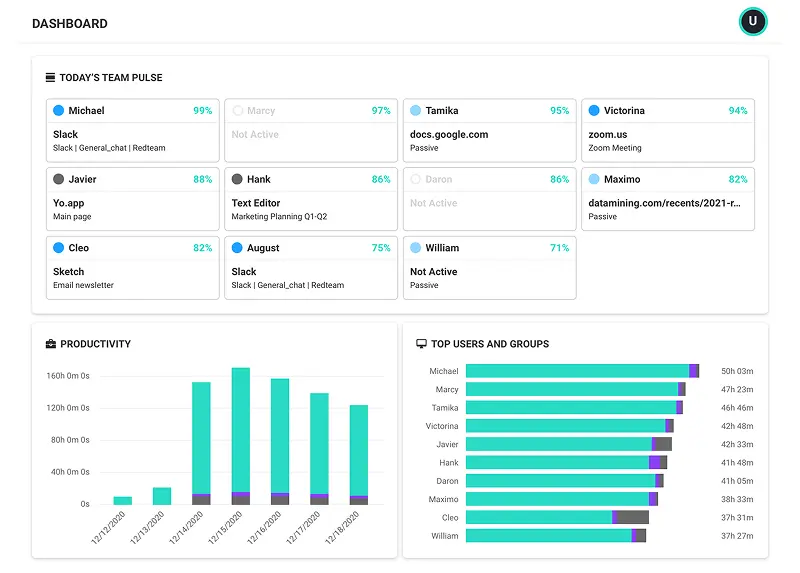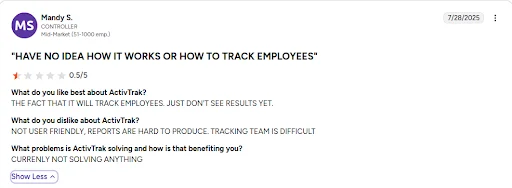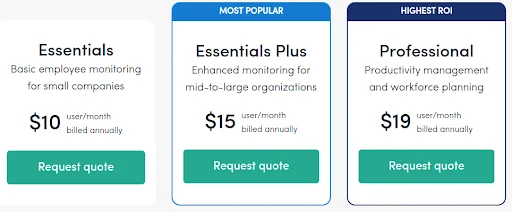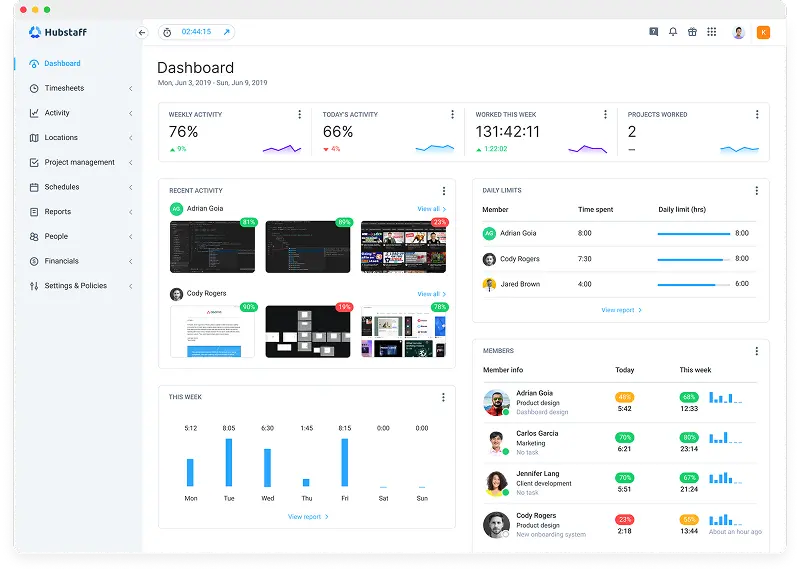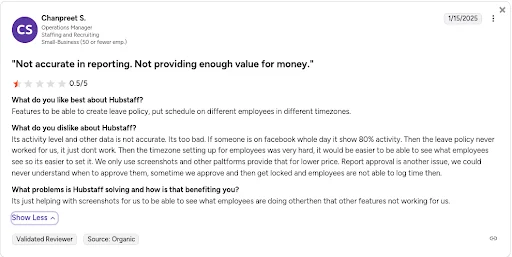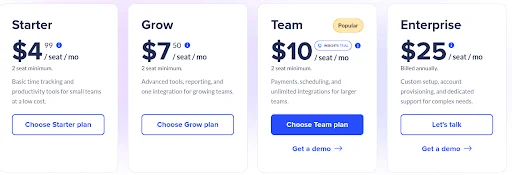Overview
Jira is a project management tool built by Atlassian for software development teams. It helps
- Track bugs
- Manage tasks
- Follow agile methods
Many businesses prefer Jira because it works well with coding tools and supports complex workflows.
Main strengths:
- Great for software projects
- Supports agile and Scrum
- Tracks bugs very well
- Can be customized for technical work
It’s great for teams that need detailed task tracking and want to follow agile practices.
What Users like About Jira
✅ Strong issue tracking
✅ Customizable for dev teams
✅ Supports Agile workflows
✅ Good for technical projects
What Users Dislike About Jira
❌ Complicated setup
❌ Steep learning curve
❌ Clunky interface
❌ Limited reporting
What are the Most Useful Jira Features?
Jira comes with a range of tools designed to keep projects organized and teams on the same page.
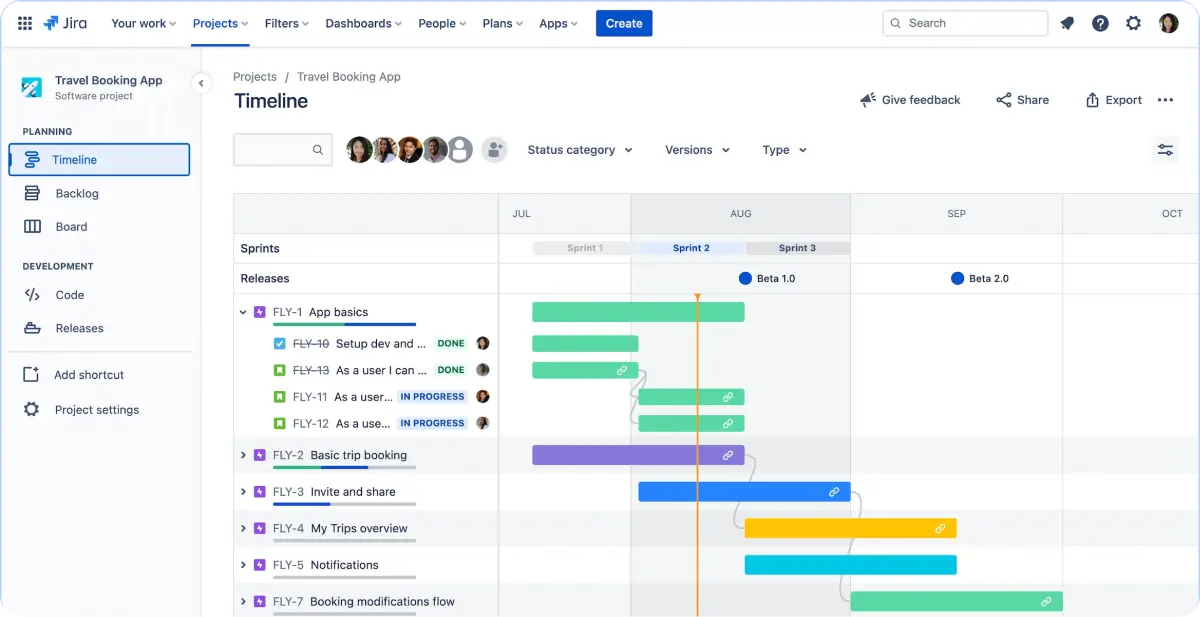
1. Issue Tracking
Create and track bugs, tasks, and user stories
➤ Create different issue types like bugs, stories, and tasks
➤ Add detailed descriptions, attachments, and comments to issues
➤ Link related issues together to show dependencies
2. Agile Boards
Scrum and Kanban boards for project visualization
➤ Drag and drop issues between columns like “To Do” and “Done”
➤ Create sprints and plan work for specific time periods
➤ See team progress with visual boards that update in real-time
3. Custom Workflows
Set up approval processes and status flows
➤ Design how issues move from start to finish
➤ Set rules for who can change issue status at each step
➤ Set workflows for different types of work
4. Simple Reporting
Burndown charts, velocity reports, and dashboards
➤ Track how much work gets completed each sprint
➤ See team performance trends over time with charts
➤ Create custom dashboards with the metrics you care about
5. Integration Hub
Connects with development tools like GitHub and Slack
➤ Link code commits to specific issues automatically
➤ Get notifications in Slack when issues are updated
➤ Connect with numerous third-party apps and tools
6. Time Tracking
Log work hours and estimate project timelines
➤ Track how long tasks actually take to complete
➤ Compare estimated time versus actual time spent
➤ Generate timesheets and billing reports for clients
Know About User Experience
Check what users are saying in Jira reviews. Explore real experiences before making your choice.
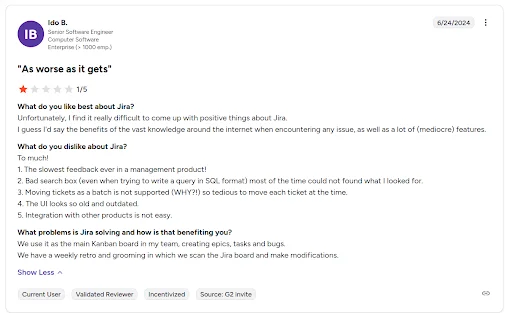
A Quick Look at Jira Pricing Plans
Jira offers different plans so teams can choose the one that fits their size, needs, and budget.
Here are its different pricing plans.
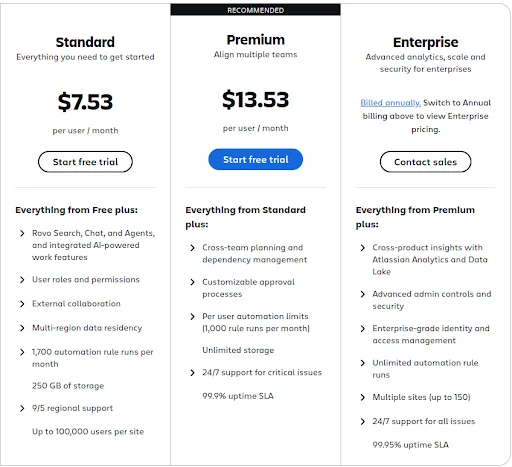
- The Standard plan suits growing teams but may still lack advanced tracking and reporting tools
- The Premium plan gives access to more features, but the price may be high for smaller teams
- The Enterprise plan offers full control and security, but pricing isn’t listed and requires a sales conversation
What’s Missing in Jira?
Jira lacks built-in employee productivity monitoring and automatic time tracking.
While it tracks project progress well, managers cannot see real-time employee activity or get detailed productivity insights.
There’s no screenshot monitoring for remote teams, and time tracking requires manual input from users.
Workstatus as Better Jira Alternative:
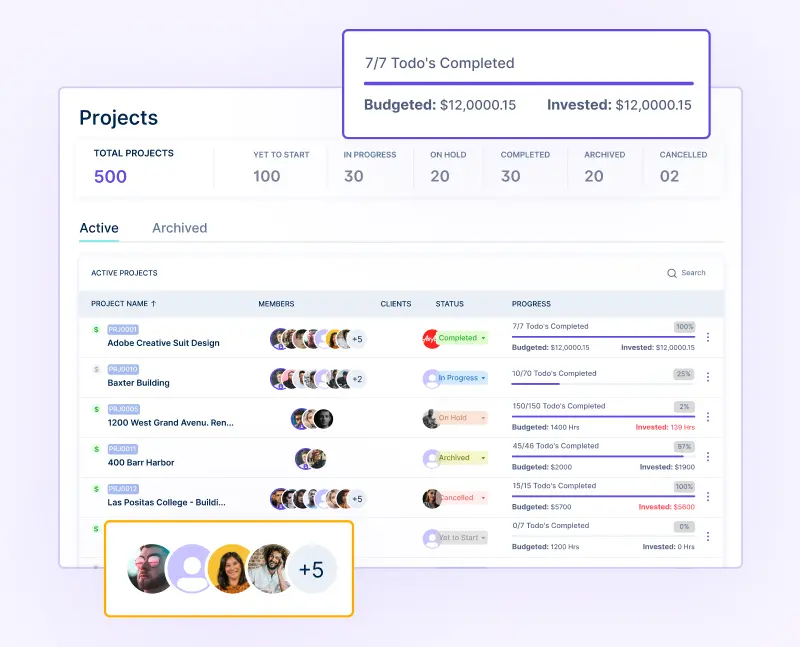
✔️Combines project management with automatic time tracking
✔️Takes screenshots every few minutes for accountability
✔️Shows real-time activity levels and productivity scores
✔️Tracks which apps and websites employees use
✔️Generates detailed productivity reports automatically
✔️Works perfectly for remote development teams
✔️Costs less than Jira’s plans
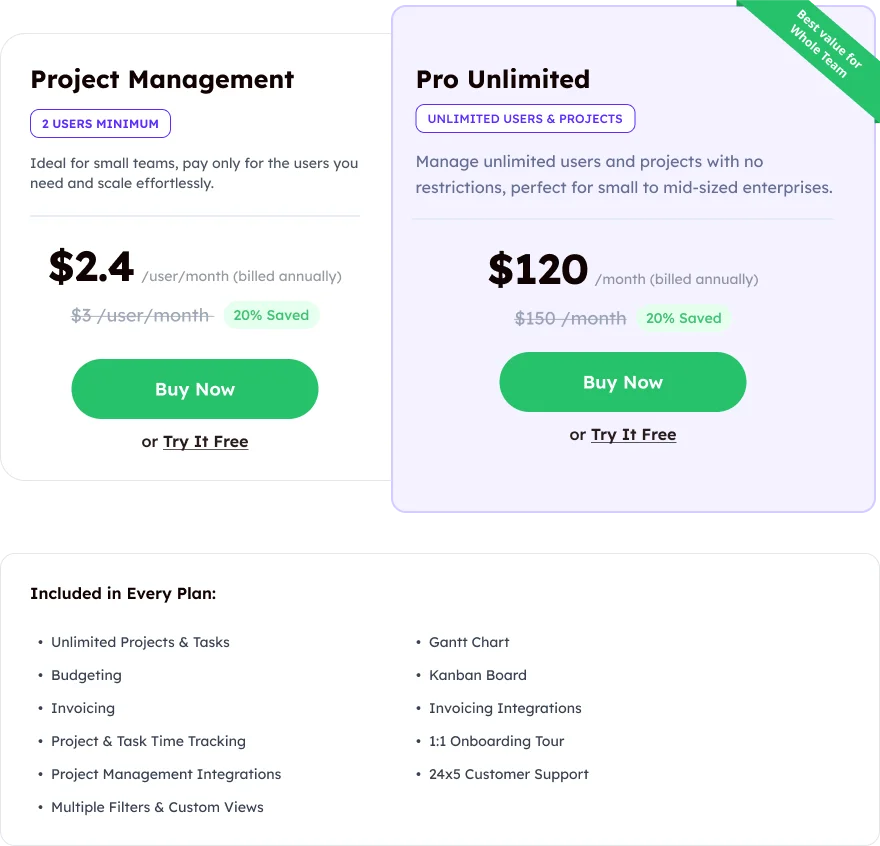
💡All this is available for just $2.4 per user/month, which is much more affordable than Jira’s standard plans ($7.53 per user/month). If you need both project planning and full visibility into team performance, Workstatus is a simpler and more cost-effective choice.
How Do Users Rate Jira on Review Sites?
⭐ Capterra: 4.4 / 5
⭐ G2: 4.3 / 5
Our Final Verdict
Choose Jira if you need issue tracking and agile project management.
Best for teams working on complex projects who don’t need employee productivity management features.
But if you also want to see how your team is spending time or need help managing remote teams, Jira may not be enough.
That’s where Workstatus can be a better option. It’s useful if you want to:
✅ Know what your team is working on
✅ Agile project management
✅ Keep remote teams on track
✅ Get real-time productivity updates
✅ Maintain balance between work and breaks
Jira is good for project planning, while Workstatus helps you manage both projects and productivity.
Pick the one that fits your needs best.
FAQs
Is Jira better than Workstatus?
Jira is strong for software project tracking and agile workflows, but it doesn’t give real-time productivity insights or automatic time tracking. Workstatus provides visibility into actual work without extra effort.
Why should I choose Workstatus over Jira?
If your focus is on team productivity, accurate time tracking, and monitoring work patterns, Workstatus is a better choice. It helps teams work efficiently without managing too many complex features.
Can I get detailed productivity reports in Workstatus?
Yes. Workstatus gives in-depth reports on work patterns, time spent, and task completion, helping managers make smarter decisions- something Jira does not focus on directly.
Will Workstatus help manage remote teams better than Jira?
Absolutely. Workstatus tracks hours automatically, shows real-time activity, and provides insights into workload, making remote team management more effective than relying on Jira alone.
Can Workstatus handle project management like Jira?
Yes. Workstatus covers essential project management tasks while also offering automatic time tracking, employee activity monitoring, and detailed reports that Jira doesn’t provide by default.