Table of Contents
Overview
Microsoft Planner is a great tool for managing projects. It works well with Microsoft 365. It uses easy boards and cards to help teams organize tasks and track progress.
In 2025, it got new updates like
- Premium features
- Better calendar syncing
- Improved portfolio tracking
Main strengths:
- Works perfectly with Microsoft 365
- Simple, visual interface with recent updates
- Has both free and premium versions
- Collaborates easily through Microsoft Teams
Best for teams using Microsoft 365 who want project management built into their workflow, now with more advanced options for growing businesses.
What Users like About Microsoft Planner
✅ Perfect integration with Microsoft 365
✅ Simple and easy to use interface
✅ Included with Office subscriptions
✅ Great collaboration with Teams
What Users Dislike About Microsoft Planner
❌ Limited advanced project features
❌ No time tracking capabilities
❌ Cannot create custom workflows
❌ No way to check project health
What are the Most Useful Microsoft Planner Features?
Microsoft Planner comes with a range of tools designed to keep projects organized and teams on the same page.
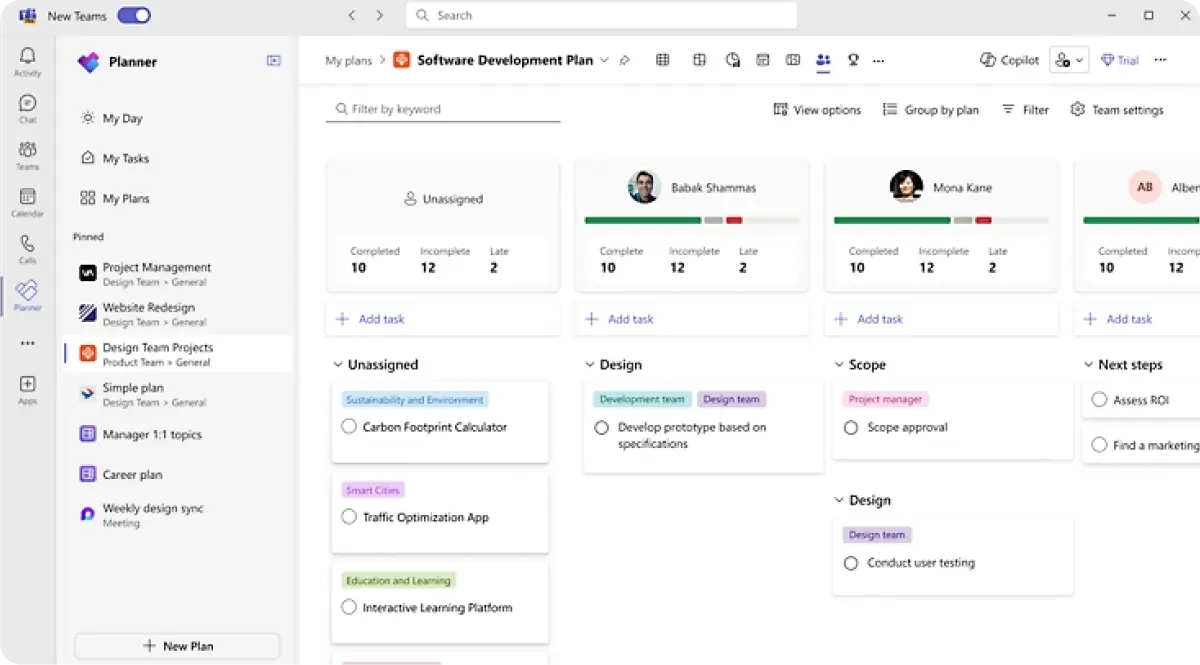
1. Visual Boards
Get Kanban-style boards with cards.
➤ Organize tasks like “Not Started,” “In Progress,” and “Completed”
➤ See team progress at a glance with colorful visual boards
➤ Move task cards between columns by dragging and dropping
2. Team Collaboration
Direct integration with Microsoft Teams.
➤ Start Teams video calls directly from your project tasks
➤ Chat about specific tasks without leaving Planner
➤ Get notifications in Teams when tasks are assigned or updated
3. File Sharing
Connect with OneDrive and SharePoint.
➤ Attach files from OneDrive directly to tasks
➤ Share documents stored in SharePoint with team members
➤ Access all project files from one central location
4. Progress Tracking
Visual charts showing task completion.
➤ See how many tasks are completed versus remaining
➤ Track project progress with simple pie charts and graphs
➤ Monitor team workload to avoid overloading anyone
5. Mobile Apps
Access plans from any device.
➤ Check and update tasks from your phone or tablet
➤ Get push notifications when new tasks are assigned
➤ Work on projects even when away from your desk
6. Hub Integration
Works with other Microsoft 365 apps.
➤ Create tasks from Outlook emails automatically
➤ Access Planner boards from SharePoint team sites
➤ Sync with other Microsoft apps you already use daily
Know About User Experience
Check what users are saying in Microsoft Planner reviews. Explore real experiences before making your choice.
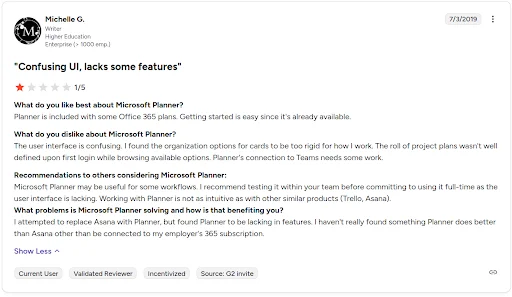
A Quick Look at Microsoft Planner Pricing Plans
Microsoft Planner offers different plans so teams can choose the one that fits their size, needs, and budget.
Here are its different pricing plans.
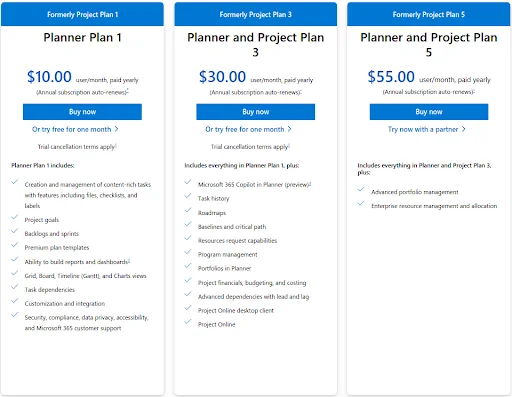
- Plans start at $10/user/month, which can be high for small teams
- Advanced features are locked behind higher-tier plans
- Costs can increase quickly for larger teams using premium plans
- Pricing is best suited for teams already invested in Microsoft’s ecosystem
What’s Missing in Microsoft Planner?
Microsoft Planner has no time tracking, employee monitoring, or productivity analytics.
It lacks screenshot capture, activity monitoring, and detailed performance reports.
Teams using Planner have no way to track actual work hours or monitor remote employee productivity.
Workstatus as Better Microsoft Planner Alternative:
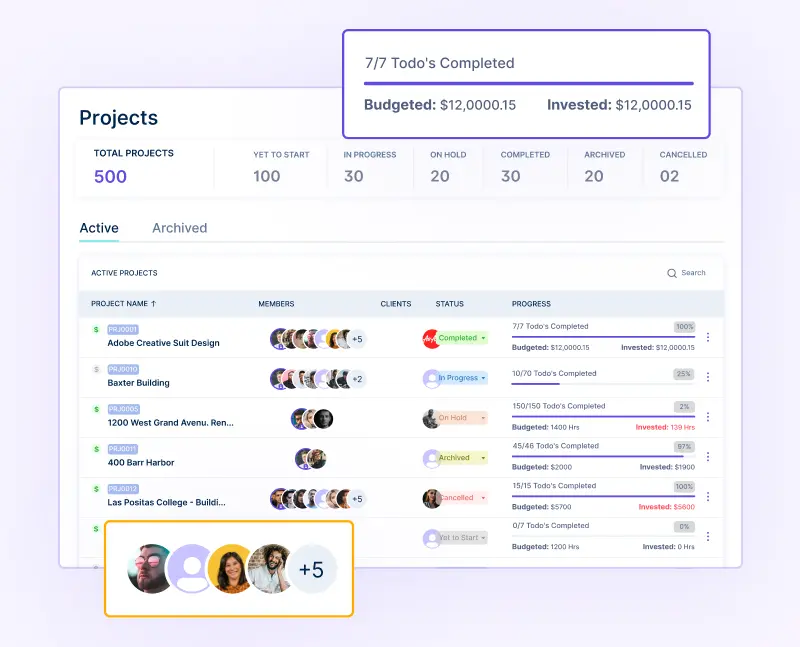
✔️Provides visual task management similar to Planner
✔️Adds automatic time tracking and screenshot capture
✔️Works independently without requiring Microsoft 365
✔️Includes detailed productivity analytics and reporting
✔️Shows real-time employee activity and work patterns
✔️Offers better value than Microsoft’s subscription costs
✔️Perfect for teams wanting Gantt Charts, Kanban boards plus monitoring
For teams that want visual project management plus time tracking and productivity insights, Workstatus offers better value without requiring expensive Office subscriptions.
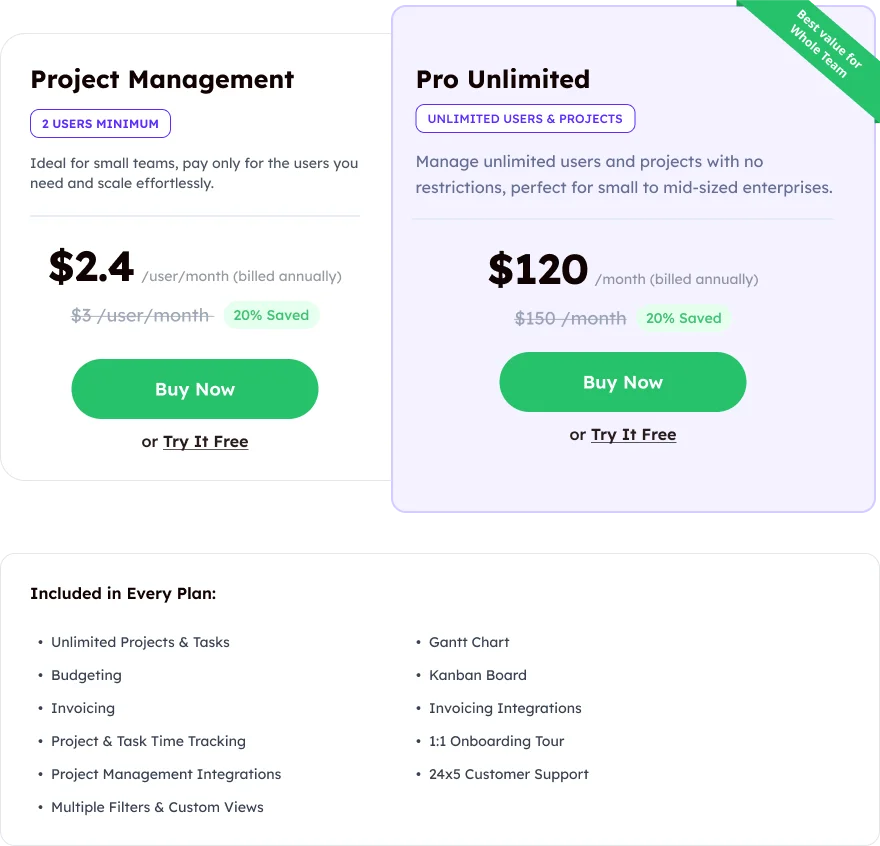
💡 Starting at just $2.4 per user/month, Workstatus pricing plans cost significantly less than Microsoft 365 subscriptions while providing better project management and productivity monitoring features.
How Do Users Rate Microsoft Planner on Review Sites?
⭐ Capterra Rating: 5/5
Our Final Verdict
Choose Microsoft Planner if you already use Microsoft 365 and need basic project management with seamless integration across your Office apps.
Great for teams that want simple visual boards integrated with their existing Microsoft tools.
However, if you want more than basic project organization or need comprehensive productivity monitoring, Planner may not provide enough value for standalone project management needs.
But if you want more advanced project management capabilities or need productivity monitoring beyond what Microsoft’s ecosystem offers, Planner may not provide sufficient functionality.
That’s where Workstatus can be a better option. It’s useful if you want to:
✅ Track time automatically without manual input
✅ Monitor productivity patterns with detailed analytics
✅ Manage remote teams more effectively
✅ Get real-time insights and reporting
Microsoft Planner works well for basic organization, while Workstatus provides comprehensive project and task management with great value.
FAQs
Does Microsoft Planner track employee time?
No, Planner focuses on task assignment. Workstatus tracks time automatically without extra effort.
Can I get productivity insights in Planner?
Planner lacks detailed productivity analytics. Workstatus gives real-time reports and work pattern insights.
Is Planner suitable for remote teams?
Planner allows task assignment but doesn’t provide monitoring. Workstatus helps managers supervise remote teams efficiently.
Does Planner show workload distribution?
Planner does not track team workload. Workstatus highlights overworked employees and helps balance tasks.
Can Planner link work to client billing?
No. Workstatus connects tracked hours to billing for simple client invoicing.























