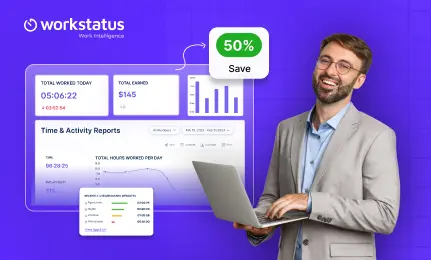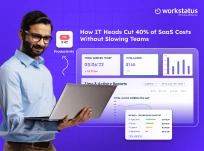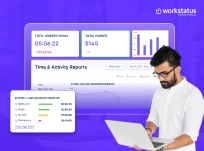Table of Contents
Ever wish you could keep an eye on your IT systems without running around the office?
That’s exactly what Remote Monitoring tools do; they let you:
- Monitor from anywhere
- Fix issues remotely
- Get instant alerts
In this blog, we’ll show you the Top 9 Remote Monitoring Tools for 2026, what makes them useful, and how they can make your life as an IT manager a whole lot easier.
Let’s go!!
Comparison Table
Below are the top 9 remote monitoring software for IT services, so you can have a look and choose which suits you best.
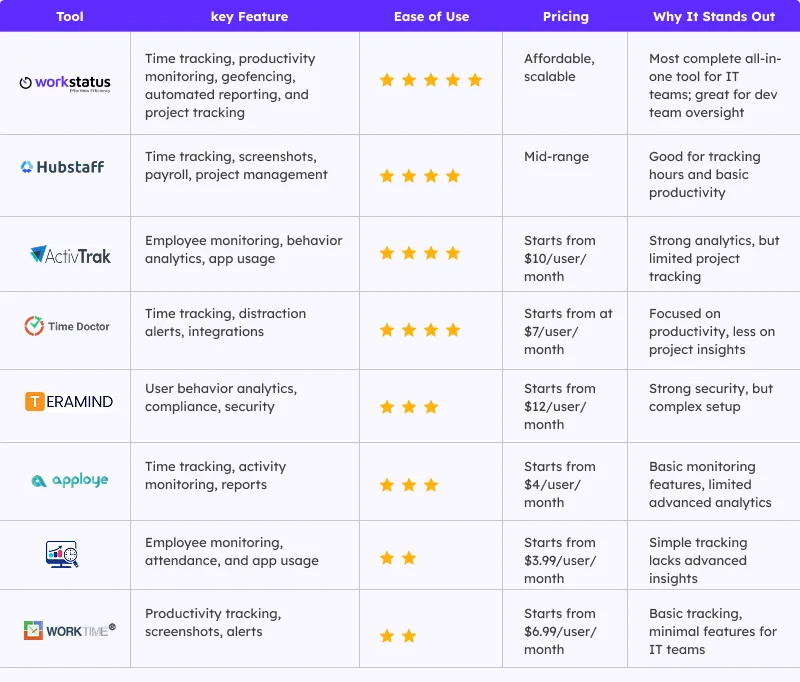
Common Challenges in Managing Remote IT Teams
Managing a remote IT team can get tricky, right? Keeping track of hours, productivity, and payroll can feel like a full-time job.
Here are some common challenges in Managing Remote IT Teams:
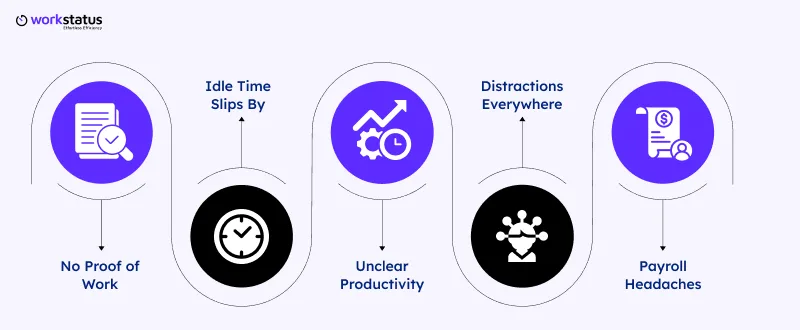
Manual Timesheets
- Taking too much time and cause mistakes
No Proof of Work
- Hard to see what your team really did
Idle Time Slips By
- Work looks happening, but it’s not
Unclear Productivity
- Hard to know who is really contributing
Distractions Everywhere
- Apps and websites steal focus
Payroll Headaches
- Calculating pay without good data
These are the common problems IT managers face, but once you know them, it’s easier to fix them and keep your team on track.
Key Features to Look For in IT Remote Monitoring Software
Choosing a remote work management software for IT teams isn’t just about tracking screens or hours.
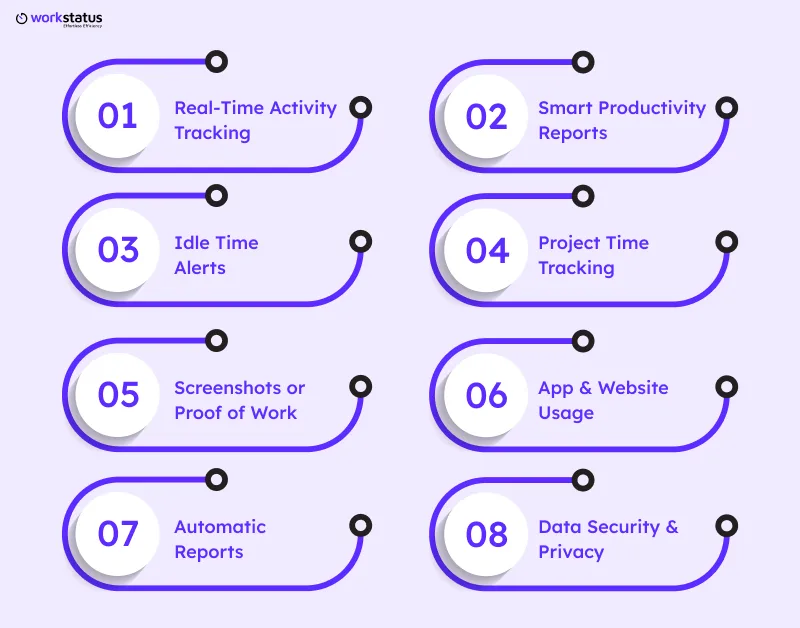
It’s about keeping your team productive, secure, and stress-free; even when everyone’s miles apart.
Here’s what to look for:
Real-Time Activity Tracking
- See what’s happening as your team works
Smart Productivity Reports
- Find what’s helping or hurting output
Idle Time Alerts
- Know when work slows down and fix it fast
Project Time Tracking
- Track hours for each task or client easily
Screenshots or Proof of Work
- Get clear visibility without micromanaging
App & Website Usage
- See where time really goes
Automatic Reports
- No more manual updates, get reports instantly
Data Security & Privacy
- Protect your team’s work and trust
All of this data should roll up into one clear metric: how effectively your team’s time is actually being used. That’s where a Team Utilization Rate Calculator helps, turning activity, project, and idle-time data into a simple utilization percentage you can act on.
An IT remote monitoring software doesn’t just watch; it helps your team work smarter, stay focused, and deliver results faster.
9 Top Remote Monitoring Software for IT Managers
1. Workstatus
Workstatus is the leading IT remote team monitoring software, delivering real-time visibility and smarter productivity tracking.
Here’s why:
Features:
Automated Timesheets
- Tracks work hours automatically, with no manual effort.
Screenshots as Proof of Work
- Gives visual updates to show real progress.
Idle Time Management
- Detects when users are inactive.
Productive vs Unproductive Time
- Helps identify what’s adding value.
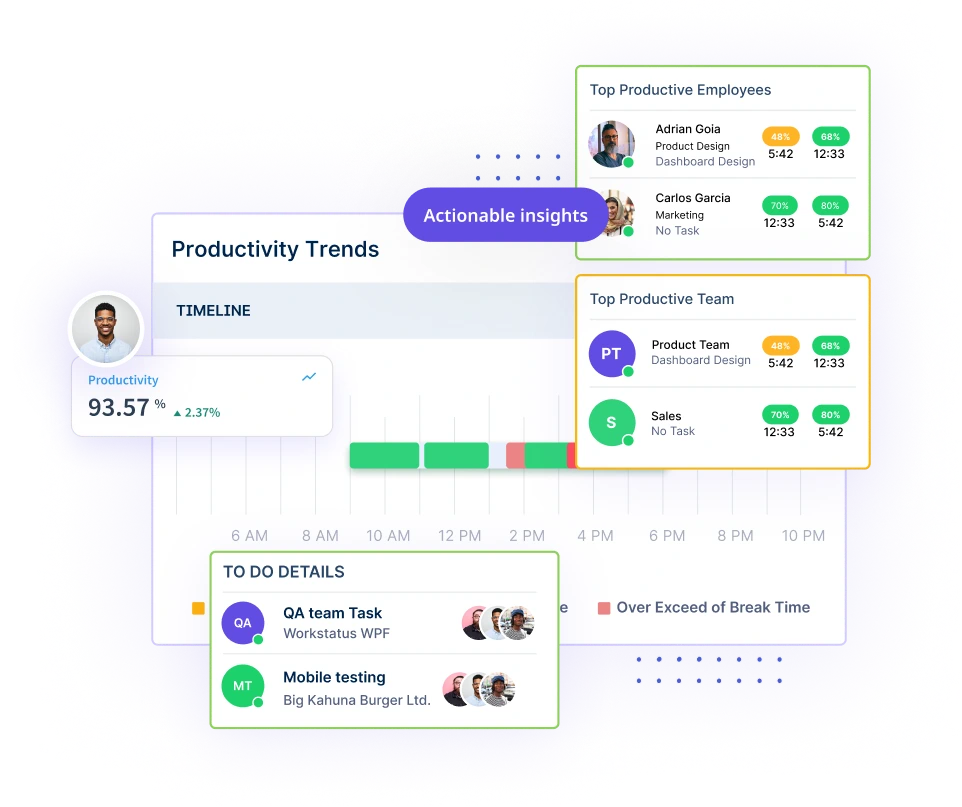
App & Website Management
- Monitors how team time is spent online.
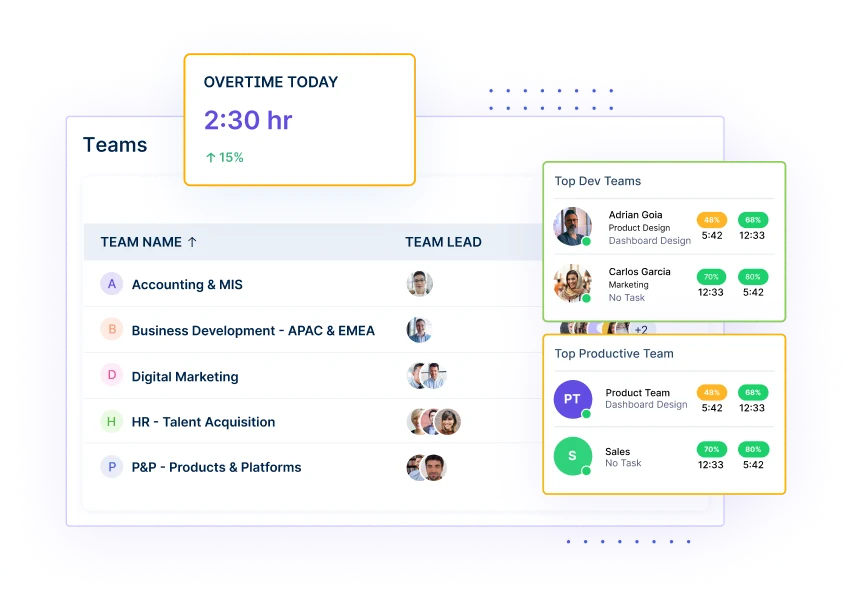
Payroll Management
- Turns tracked hours into quick, error-free payments.
2. Hubstaff
Features:
- Time tracking with screenshots
- Productivity monitoring
- GPS tracking for remote or field teams
- Payroll integration
3. ActivTrak
Features:
- Employee productivity insights
- Activity dashboards
- App and website usage tracking
- Goal and performance analytics
4. Time Doctor
Features:
- Time tracking with screenshots
- Website and app monitoring
- Productivity reports
- Optional video recording
5. Teramind
Features:
- User activity tracking
- Behavior analytics
- Data loss prevention (DLP)
- Risk alerts
6. Apploye
Features:
- Time tracking
- Screenshots
- Task and project management
- Idle detection
Additional Remote Team Monitoring Tools
7. DeskTrack
Features:
- Automated timesheets
- Productivity tracking
- App and website logs
- Idle time reports
8. EmpMonitor
Features:
- Time and attendance tracking
- Screenshot capture
- Web and app usage reports
- Productivity analytics
9. WorkTime
Features:
- Automatic time tracking
- URL and app tracking
- Productivity analytics
- Idle detection
How to Choose the Right Tool for Your IT Team?
Picking the right IT remote monitoring software can be tricky, but here’s a quick way to find your match

Team Size Matters
- Small team? Go simple. Big team? Pick a tool that scales.
Focus on Must-Haves
- Time tracking, screenshots, and productivity insights; no extra fluff.
Go for Automation
- Let the tool handle reports and timesheets for you.
Respect Privacy
- Choose one that tracks work, not people.
Easy Integration
- Make sure it fits with your current tools.
Try Before You Buy
- Test it first. See if your team loves it.
The best tool is the one that makes your team’s work easier, not harder.
Best Practices for Using Remote Monitoring in IT
Remote monitoring works best when it helps your team, not stresses them out. Here’s how to use it the right way:
Be Honest with Your Team
- Tell them what you’re tracking.
- Explain why it’s helpful.
- Build trust, not fear.
Watch for Progress, Not People
- Focus on results, not just time.
- Use data to help your team do better.
- Praise good work often.
Respect Everyone’s Privacy
- Don’t track outside work hours.
- Keep all data safe.
- Only track what’s needed.
Set Clear Goals
- Tell your team what to aim for
- Check if they’re reaching those goals
- Help them if they’re stuck
Check Reports Often
- Look at reports every week
- Find problems early
- Share what’s working well
Talk to Your Team
- Discuss what the tool shows
- Ask what they think about it
- Celebrate wins together
When used right, remote monitoring builds trust, focus, and better teamwork, not pressure.
Conclusion
Managing a remote IT team can be hard. The right tool makes it easier; it tracks hours, checks productivity, spots distractions, and even helps with payroll.
Pick a tool like Workstatus, use it smartly, and manage your team won’t feel so stressful.
Work smarter, keep your team happy, and let the tool help you.
FAQs
Ques: Why should IT teams use Workstatus?
Ans: It helps managers see what their team is working on, spot idle time, track productive hours, and manage payroll easily, without micromanaging.
Ques: Can Workstatus track personal activities?
Ans: No, Workstatus only tracks work-related apps, websites, and tasks. It focuses on productivity, not spying.
Ques: How do I know if Workstatus is right for my team?
Ans: Check if it covers the features you need, like automated timesheets, screenshots, app & website tracking, and productivity reports. You can try it free to see if it fits.
Ques: Will using Workstatus upset my team?
Ans: Not if you’re transparent. Explain how it helps track work and boost productivity. Workstatus makes managing easier, not stressful.
Ques: Can Workstatus help with payroll?
Ans: Yes, it turns tracked hours into accurate payroll, saving time and reducing errors.